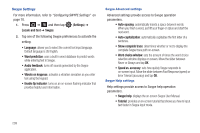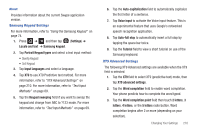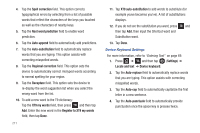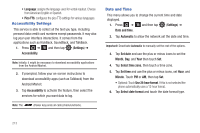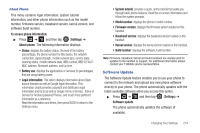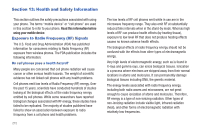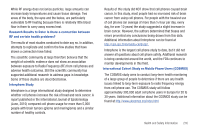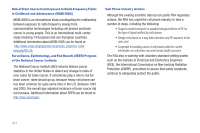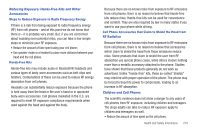Samsung SGH-T839 User Manual (user Manual) (ver.f9) (English) - Page 218
Accessibility Settings, Date and Time
 |
View all Samsung SGH-T839 manuals
Add to My Manuals
Save this manual to your list of manuals |
Page 218 highlights
• Language: assigns the language used for verbal readout. Choose from American English or Spanish. • Pico TTS: configures the pico TTS settings for various languages. Accessibility Settings This service is able to collect all the text you type, including personal data credit card numbers except passwords. It may also log your user interface interactions. It comes from the applications such as KickBack, SoundBack, and TalkBack. 1. Press ➔ and then tap (Settings) ➔ Accessibility. Note: Initially, it might be necessary to download accessibility applications from the Android Market. 2. If prompted, follow your on-screen instructions to download accessibility apps (such as Talkback) from the Android Market. 3. Tap Accessibility to activate the feature, then select the services for which you want data to log. Note: The (Power key) ends all calls (check/uncheck). Date and Time This menu allows you to change the current time and date displayed. 1. Press ➔ and then tap (Settings) ➔ Date and time. 2. Tap Automatic to allow the network set the date and time. Important!: Deactivate Automatic to manually set the rest of the options. 3. Tap Set date and use the plus or minus icons to set the Month, Day, and Year then touch Set. 4. Tap Select time zone, then touch a time zone. 5. Tap Set time and use the plus or minus icons, set Hour, and Minute. Touch PM or AM, then tap Set. • Optional: Touch Use 24-hour format. If this is not selected the phone automatically uses a 12-hour format. 6. Tap Select date format and touch the date format type. 213