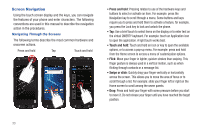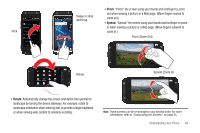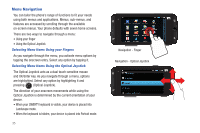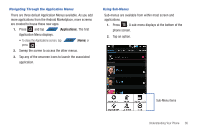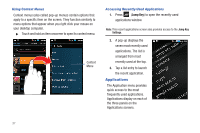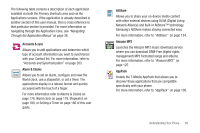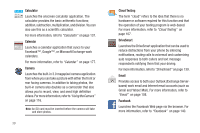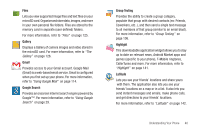Samsung SGH-T839 User Manual (user Manual) (ver.f9) (English) - Page 40
Menu Navigation, Selecting Menu Items Using your Fingers
 |
View all Samsung SGH-T839 manuals
Add to My Manuals
Save this manual to your list of manuals |
Page 40 highlights
Menu Navigation You can tailor the phone's range of functions to fit your needs using both menus and applications. Menus, sub-menus, and features are accessed by scrolling through the available on-screen menus. Your phone defaults with seven home screens. There are two ways to navigate through a menu: • Using your finger • Using the Optical Joystick Selecting Menu Items Using your Fingers As you navigate through the menu, you activate menu options by tapping the onscreen entry. Select any option by tapping it. Selecting Menu Items Using the Optical Joystick The Optical Joystick acts as a dual touch-sensitive mouse and OK/Enter key. As you navigate through a menu, options are highlighted. Select any option by highlighting it and pressing (Optical Joystick). The direction of your onscreen movements while using the Optical Joystick is determined by the current orientation of your device. • When your QWERTY keyboard is visible, your device is placed into Landscape mode. • When the keyboard is hidden, your device is placed into Portrait mode. 35 Navigation - Finger Navigation - Optical Joystick