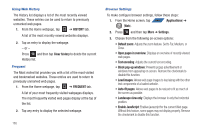Samsung SGH-T839 User Manual (user Manual) (ver.f9) (English) - Page 165
Web, Wi-Fi Calling, YouTube, Google Mobile and YouTube Privacy Policies
 |
View all Samsung SGH-T839 manuals
Add to My Manuals
Save this manual to your list of manuals |
Page 165 highlights
Web Open the browser to start surfing the web. The browser is fully optimized and comes with advanced functionality to enhance the Internet browsing feature on your phone. ᮣ From the Home screen, tap APPS (Applications) ➔ (Web). For more information, refer to "Web" on page 161. Wi-Fi Calling This feature allows you to make calls using a Wi-Fi over the T-Mobile network. ᮣ From the Home screen, tap APPS (Applications) ➔ (Wi-Fi Calling). For more information, refer to "Wi-Fi Calling" on page 58. YouTube YouTube is a video sharing website on which users can upload and share videos, and view them in MPEG-4 format. 1. From the Home screen, tap APPS (Applications) ➔ (YouTube). 2. When the screen loads you can begin searching and viewing posted videos. To configure YouTube Settings: ᮣ Press ➔ Settings and configure the following parameters: • High quality on mobile, when enabled, allows you to start all videos in high quality mode while you are connected to a mobile network. • Caption front size allows you to set the font size used by onscreen captions. Choose from: Small, Medium, Large, or Extra Large. • Clear search history allows you to clear any previous YouTube searches from appearing within the search box. • SafeSearch filtering allows you to configure block settings for videos containing restricted content. This option blocks these videos from appearing within your search results. Choose from: Don't filter, Moderate, or Strict blocking. • Help provides answers to most YouTube questions. • Feedback allows you to provide user feedback to YouTube. • Google Mobile and YouTube Terms of Service • Google Mobile and YouTube Privacy Policies • Application version displays the software version for the current YouTube application. To watch a high quality video: ᮣ While playing a video, press ➔ Settings ➔ High quality on mobile. Applications and Development 160