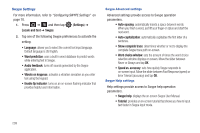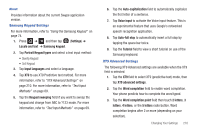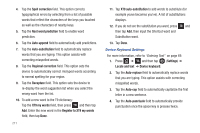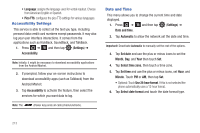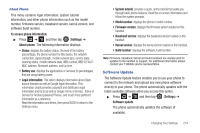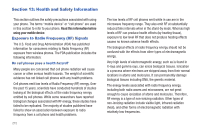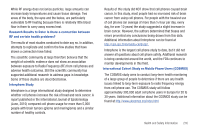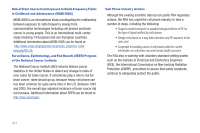Samsung SGH-T839 User Manual (user Manual) (ver.f9) (English) - Page 217
Voice Input and Out Settings, Text-to-speech settings
 |
View all Samsung SGH-T839 manuals
Add to My Manuals
Save this manual to your list of manuals |
Page 217 highlights
Voice Input and Out Settings Configuring Voice Input Recognition This feature allows the phone to correctly recognize verbal input. 1. Press ➔ and then tap (Settings) ➔ Voice input and output ➔ Voice recognition settings. 2. Configure the available options to alter the settings associated with this feature: • Language: selects an input language and associated dialect recognition (if available). • SafeSearch: sets the explicit image filter settings. These settings apply to only Google voice search results. Choose from: Off, Moderate, or Strict. • Block offensive words: allows you to block recognition of known offensive words or language. (A check mark indicates the feature is active). • Show hints: displays hints on a search box. 3. Press to return to the previous screen. Configuring Text-to-speech This feature allows the phone to provide a verbal readout of on-screen data such as messages and incoming caller information. 1. Press ➔ and then tap (Settings) ➔ Voice input and output ➔ Text-to-speech settings. 2. Configure the available options to alter the settings associated with this feature: • Listen to an example: plays a short example of what the text-tospeech feature sounds like on your device when activated. • Driving mode: incoming calls and new notifications are automatically ready out loud. • Always use my settings: accepts an override of application settings with personal configurations for this text-to-speech settings screen. If enabled, your device defaults to using the text-to-speech feature. • Default engine: sets the speech synthesis engine that will be used for the spoken text. Choices include: Pico TTS. • Install voice data: confirms the installation of necessary data required for voice synthesis. • Speech rate: adjusts the rate at which on-screen text is spoken by the device. Choose from: Very slow, Slow, Normal, Fast, and Very fast. Changing Your Settings 212