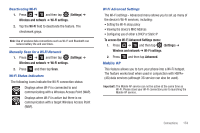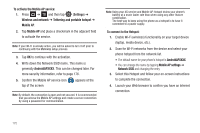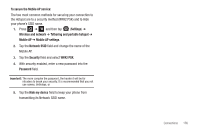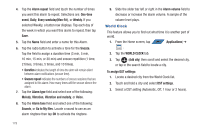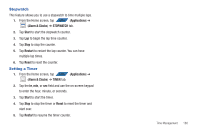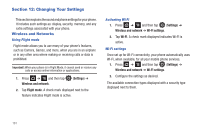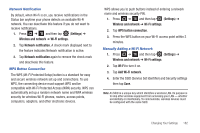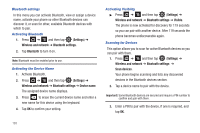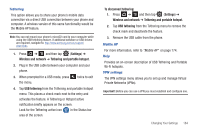Samsung SGH-T839 User Manual (user Manual) (ver.f9) (English) - Page 184
World Clock
 |
View all Samsung SGH-T839 manuals
Add to My Manuals
Save this manual to your list of manuals |
Page 184 highlights
4. Tap the Alarm repeat field and touch the number of times you want this alarm to repeat. Selections are: One-time event, Daily, Every weekday(Mon-Fri), or Weekly. If you selected Weekly, a button row displays. Tap each day of the week in which you want this alarm to repeat, then tap Save. 5. Tap the Name field and enter a name for this Alarm. 6. Tap the radio button to activate a tone for the Snooze. Tap the field to assign a duration time (3 min, 5 min, 10 min, 15 min, or 30 min) and snooze repetition (1 time, 2 times, 3 times, 5 times, and 10 times). • Duration indicates the length of time the alrm will remain silent between alarm notifications (snooze time). • Snooze repeat indicates the numbers of snooze sessions that are assigned to this alarm. How many times will the snooze silence the alarm. 7. Tap the Alarm type field and select one of the following: Melody, Vibration, Vibration and melody, or Voice. 8. Tap the Alarm tone field and select one of the following: Sounds, or Go to My files. Locate a sound to use as an alarm ringtone then tap OK to activate the ringtone. 179 9. Slide the slider bar left or right in the Alarm volume field to decrease or increase the alarm volume. A sample of the volume level plays. World Clock This feature allows you to find out what time it is another part of world. 1. From the Home screen, tap APPS (Applications) ➔ . 2. Tap the WORLD CLOCK tab. 3. Tap (Add city) then scroll and select the desired city, or tap in the search field to locate a city. To assign DST settings: 1. Locate a desired city from the World Clock list. 2. Touch and hold a city and select DST settings. 3. Select a DST setting (Automatic, Off, 1 hour or 2 hours).