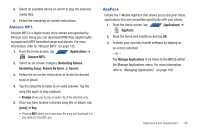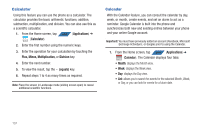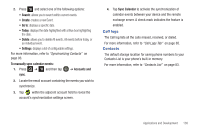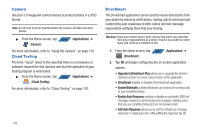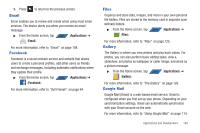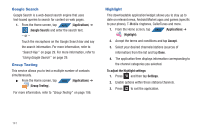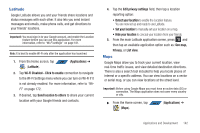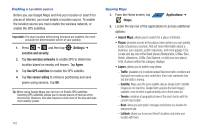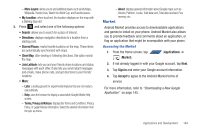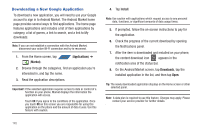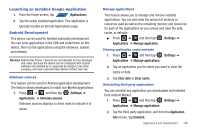Samsung SGH-T839 User Manual (user Manual) (ver.f9) (English) - Page 146
Google Search, Group Texting, Highlight
 |
View all Samsung SGH-T839 manuals
Add to My Manuals
Save this manual to your list of manuals |
Page 146 highlights
Google Search Google Search is a web-based search engine that uses text-based queries to search for content on web pages. 1. From the Home screen, tap APPS (Applications) ➔ (Google Search) and enter the search text. - or - Touch the microphone on the Google Search bar and say the search information. For more information, refer to "Search Key" on page 29. For more information, refer to "Using Google Search" on page 29. Group Texting This service allows you to text a multiple number of contacts simultaneously. ᮣ From the Home screen, tap APPS (Applications) ➔ (Group Texting). For more information, refer to "Group Texting" on page 106. Highlight This downloadable application/widget allows you to stay up to date on relevant news, Android Market apps and games (specific to your phone), T-Mobile ringtones, CallerTunes and more. 1. From the Home screen, tap APPS (Applications) ➔ (Highlight). 2. Accept the terms and conditions and tap Accept. 3. Select your desired channels/stations (sources of information) from the list and tap Done. 4. The application then displays information corresponding to the channel categories you selected. To adjust the Highlight settings: 1. Press and then tap Settings. 2. Enable options within these stations/channels. 3. Press to exit the application. 141