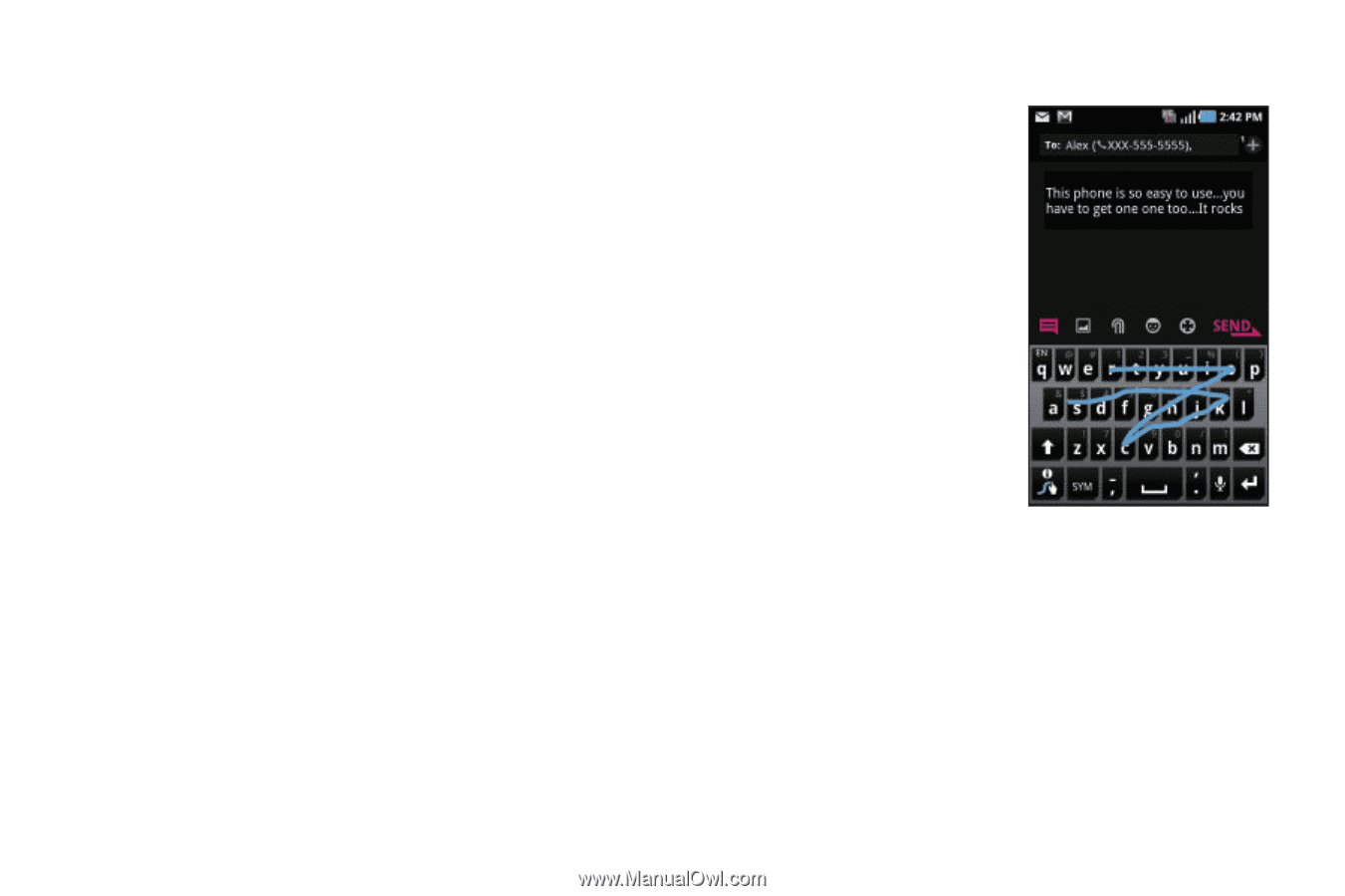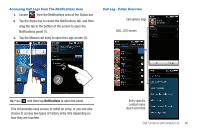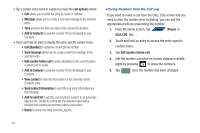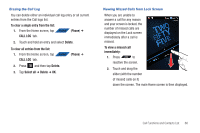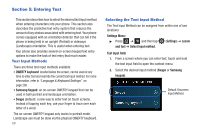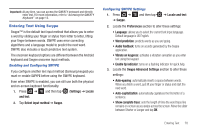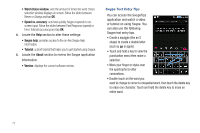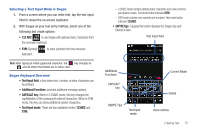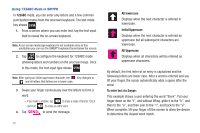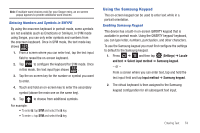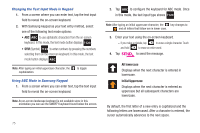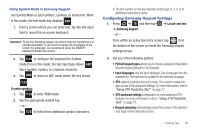Samsung SGH-T839 User Manual (user Manual) (ver.f9) (English) - Page 76
Word choice window, Speed vs. accuracy, Swype help, About, Swype Text Entry Tips - review
 |
View all Samsung SGH-T839 manuals
Add to My Manuals
Save this manual to your list of manuals |
Page 76 highlights
• Word choice window: sets the amount of times the word choice selection window displays on screen. Move the slider between Never or Always and tap OK. • Speed vs. accuracy: sets how quickly Swype responds to onscreen input. Move the slider between Fast Response (speed) or Error Tolerant (accuracy) and tap OK. 4. Locate the Help section to alter these settings: • Swype help: provides access to the on-line Swype Help information. • Tutorial: a short tutorial that helps you to get started using Swype. 5. Locate the About section to review the Swype application information: • Version: displays the current software version. Swype Text Entry Tips You can access the SwypeTips application and watch a video or tutorial on using Swype. You can also use the following Swype text entry tips. • Create a squiggle (like an S shape) to create a double letter (such as pp in apple). • Touch and hold a key to view the punctuation menu then make a selection. • Move your finger or stylus over the apostrophe to enter contractions. • Double-touch on the word you want to change to correct a misspelled word, then touch the delete key to erase one character. Touch and hold the delete key to erase an entire word. 71