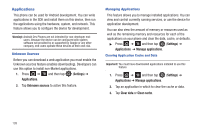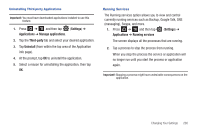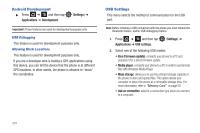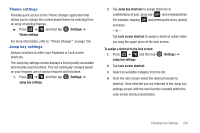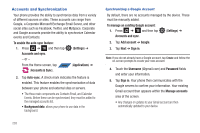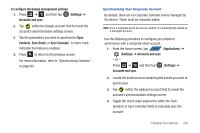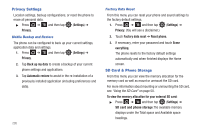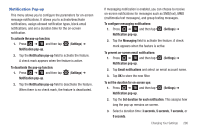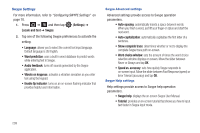Samsung SGH-T839 User Manual (user Manual) (ver.f9) (English) - Page 209
To con the Google management settings, Settings, Accounts and sync, Contacts, Sync Gmail
 |
View all Samsung SGH-T839 manuals
Add to My Manuals
Save this manual to your list of manuals |
Page 209 highlights
To configure the Google management settings: 1. Press ➔ and then tap (Settings) ➔ Accounts and sync. 2. Tap within the Google account field to reveal the account's synchronization settings screen. 3. Tap the parameters you wish to synchronize (Sync Contacts, Sync Gmail, or Sync Calendar). A check mark indicates the feature is enabled. 4. Press to return to the previous screen. For more information, refer to "Synchronizing Contacts" on page 93. Synchronizing Your Corporate Account By default, there are no Corporate Calendar events managed by the device. These must be manually added. Note: Once a corporate email account is created, it is automatically added as a managed account. Use the following procedure to configure your phone to synchronize with a corporate email account. 1. From the Home screen, tap APPS (Applications) ➔ (Settings) ➔ Accounts and sync. - or - Press ➔ and then tap (Settings) ➔ Accounts and sync. 2. Locate the email account containing the events you wish to synchronize. 3. Tap within the adjacent account field to reveal the account's synchronization settings screen. 4. Toggle the check mark adjacent to either the Sync Contacts or Sync Calendar fields to manually sync the account. Changing Your Settings 204