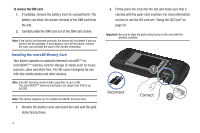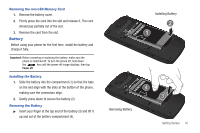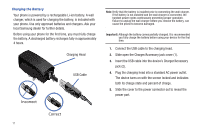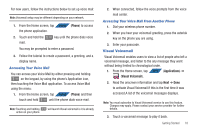Samsung SGH-T839 User Manual (user Manual) (ver.f9) (English) - Page 19
Power Control - lcd
 |
View all Samsung SGH-T839 manuals
Add to My Manuals
Save this manual to your list of manuals |
Page 19 highlights
Power Control Active applications, Wi-Fi, Bluetooth, GPS, Synchronization, Location consent, or the LCD Brightness functionality all act to drain your battery. The Power Control shortcut bar was designed to quickly activate (turn on), or deactivate (turn off) those functions or applications that use the most battery power. 1. Press to navigate to the Home screen. 2. Touch and hold an empty area until the ADD TO HOME SCREEN menu displays. 3. Tap Widgets ➔ Power control. The Power Control shortcut is added to the current screen. 4. Tap any of the icons on the Power Control shortcut bar to activate/deactivate the selected feature. Options include: Wi-Fi, Bluetooth, GPS location, Sync, and Brightness. Wi-Fi Bluetooth GPS Sync Brightness Note: A green bar displayed beneath the icon means the application is active (turned on). The green bar is removed from beneath the icon when the feature is deactivated (turned off). Getting Started 14