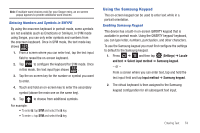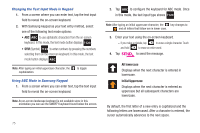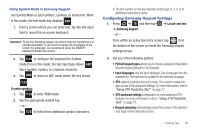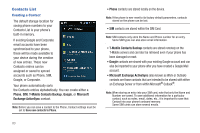Samsung SGH-T839 User Manual (user Manual) (ver.f9) (English) - Page 84
To reveal additional QWERTY text editing options, Select all, Select text/Stop selecting text, Cut all
 |
View all Samsung SGH-T839 manuals
Add to My Manuals
Save this manual to your list of manuals |
Page 84 highlights
To reveal additional QWERTY text editing options: 1. Touch and hold an active text entry field. 2. From the Edit text context menu, tap an available function: • Select all highlights all characters in the text message field. • Select text/Stop selecting text lets you manually highlight characters in the text message field. • Cut all cuts all characters in the current text message field. • Copy copies selected characters in the current text message field. • Copy all copies all characters in the current text message field. • Paste inserts the previously cut or copied text into the message field. • Input method provides additional text input methods (Swype or Samsung keypad). (When the QWERTY keyboard is open, Swype and Samsung keypad are disabled.) Using the QWERTY Keyboard In this section we'll cover the steps necessary to enter text using the QWERTY keyboard. Using your phone's QWERTY keyboard is just like using any standard computer keyboard. The following keys perform special functions when entering text: 79