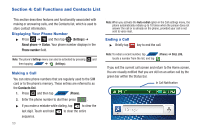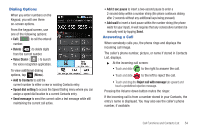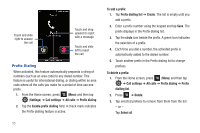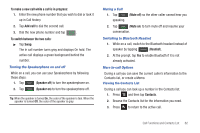Samsung SGH-T839 User Manual (user Manual) (ver.f9) (English) - Page 63
Wi-Fi Calling, Phone, Speed dial setting, Change order, Remove
 |
View all Samsung SGH-T839 manuals
Add to My Manuals
Save this manual to your list of manuals |
Page 63 highlights
Changing a Speed Dial Entry 1. From the Home screen, tap PHONE (Phone). 2. Press and then tap Speed dial setting. Important!: The number 1 is reserved for Voicemail and another number cannot be assigned to this slot. 3. Press and then tap Change order. 4. In a single motion, touch and drag an entry over another location on the virtual keypad. 5. Tap Save to store the new assignment. 6. Press to return to the previous screen. Removing a Speed Dial Entry 1. From the Home screen, tap PHONE (Phone). 2. Press and then tap Speed dial setting. 3. Touch and hold an on-screen speed dial location and select Remove from the context menu. - or - Press ➔ Remove. Tap an entry and select Remove. 4. Press to return to the previous screen. Making a Call Using Speed Dial You can assign a short cut number to a phone number in the Contacts List for speed dialing. 1. From the Home screen, tap PHONE (Phone). 2. Touch and hold a speed dial location (numbers 2-9, or 1 if you are dialing voice mail) until the number begins to dial. 3. If you are not certain of the speed dial location, access the keypad and tap ➔ Speed dial setting and touch a speed dial number to view the assigned phone number. Wi-Fi Calling Wi-Fi Calling is a free feature for T-Mobile customers with a Wi-Fi capable phone. Wi-Fi Calling is an excellent solution for coverage issues in and around the home or wherever cellular coverage is limited. Minutes used while connected to the Wi-Fi network count against available rate plan minutes. The benefits of Wi-Fi Calling include the following: • Wi-Fi Calling provides a coverage option to improve upon your current in-home coverage experience • Wi-Fi Calling works anywhere you can connect to an available Wi-Fi network. Call Functions and Contacts List 58