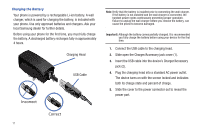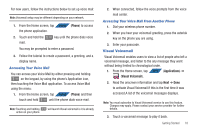Samsung SGH-T839 User Manual (user Manual) (ver.f9) (English) - Page 21
Creating a New Google Account, To create a new Google Account from your phone, Market, Create, Gmail
 |
View all Samsung SGH-T839 manuals
Add to My Manuals
Save this manual to your list of manuals |
Page 21 highlights
Accesses the Jump Key Settings screen Accesses the Home screen Note: You can choose to configure lock settings to prevent unauthorized use of your phone. For more information, refer to "Setting up SIM Card Lock" on page 197. Creating a New Google Account You should create a Google™ Account when you first use your device in order to fully utilize the functionality. This account provides access to several device features such as Gmail, Google Maps, Google Search, and the Android Market applications. Before you are able to access Google applications, you must enter your account information. These applications sync between your device and your online Google account. To create a new Google Account from your phone: 1. From the Home screen, tap (Market). 2. Read the introduction and tap Next ➔ Create to begin. 3. Follow the on-screen instructions to create a Google Account. - or - If this is not the first time you are starting the phone, tap APPS (Apps) ➔ (Gmail). Getting Started 16