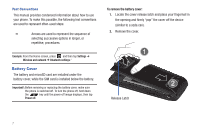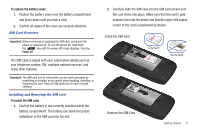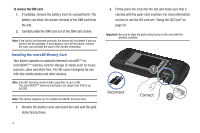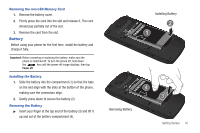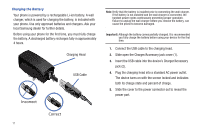Samsung SGH-T839 User Manual (user Manual) (ver.f9) (English) - Page 17
Accessing the QWERTY Keyboard, Low Battery Indicator - glass
 |
View all Samsung SGH-T839 manuals
Add to My Manuals
Save this manual to your list of manuals |
Page 17 highlights
Correct Incorrect Note: This illustration displays both the correct and incorrect orientation for connecting the charger. If the charger is incorrectly connected, damage to the accessory port will occur therefore voiding the phone's warranty. Your touch screen responds best to a light touch from the pad of your finger or a non-metallic stylus. Using excessive force or a metallic object when pressing on the touch screen may damage the tempered glass surface and void the warranty see "Health and Safety Information" on page 215. 6. When charging is finished, first unplug the charger's power plug from the AC wall outlet, then disconnect the charger's connector from the phone. Important!: If your handset has a touch screen display, please note that a touch screen responds best to a light touch from the pad of your finger or a non-metallic stylus. Using excessive force or a metallic object when pressing on the touch screen may damage the tempered glass surface and void the warranty. For more information, refer to "Standard Limited Warranty" on page 236. Low Battery Indicator When the battery level is low and only a few minutes of talk time remain, a warning tone sounds and the "Low battery" message repeats at regular intervals on the display. In this condition, your phone conserves its remaining battery power, by dimming the backlight. When the battery level becomes too low, the phone automatically turns off. Accessing the QWERTY Keyboard The QWERTY keyboard is located below the screen. 1. Turn the phone over to where the logo appears at the upper-right (1). 2. Carefully grasp the base of the phone with both hands. Getting Started 12