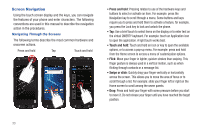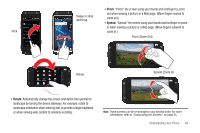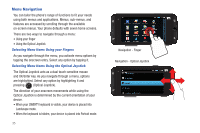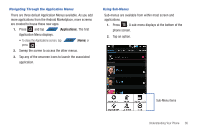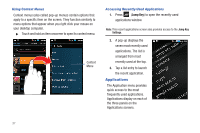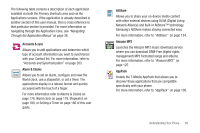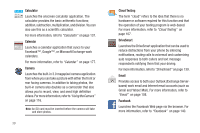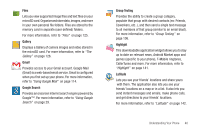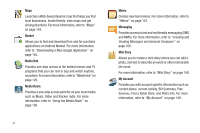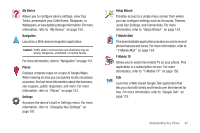Samsung SGH-T839 User Manual (user Manual) (ver.f9) (English) - Page 42
Applications, Using Context Menus, Accessing Recently-Used Applications
 |
View all Samsung SGH-T839 manuals
Add to My Manuals
Save this manual to your list of manuals |
Page 42 highlights
Using Context Menus Context menus (also called pop-up menus) contain options that apply to a specific item on the screen. They function similarly to menu options that appear when you right click your mouse on your desktop computer. ᮣ Touch and hold an item onscreen to open its context menu. Context Menu Accessing Recently-Used Applications 1. Press (Jump Key) to open the recently-used applications window. Note: This recent applications screen also provides access to the Jump Key Settings. 2. A pop-up displays the seven most recently used applications. The list is arranged from most recently used at the top. 3. Tap a list entry to launch the recent application. Applications The Application menu provides quick access to the most frequently used applications. Applications display on each of the three panels on the Applications screens. 37