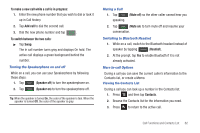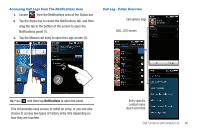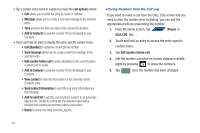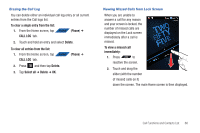Samsung SGH-T839 User Manual (user Manual) (ver.f9) (English) - Page 68
Phone, Add call, Merge, Wait for the second caller to answer the incoming call
 |
View all Samsung SGH-T839 manuals
Add to My Manuals
Save this manual to your list of manuals |
Page 68 highlights
Creating a Memo During a Call During a call it may be necessary to record information (a Note). 1. Press and then tap Memo. 2. Use the keyboard to enter the note then tap Save. Automatic screen lock If you configured your phone with the Automatic screen lock option, during a call your screen locks to prevent accidental screen presses. To temporarily unlock the screen press the lock key (on the right side of the phone). Multi-Party calls Making a Multi-Party Call A multi-party call is a network service that allows up to six people to participate in a multi-party or conference call. For further details about subscribing to this service, contact T-Mobile customer service. Setting up a Multi-Party Call 1. From the Home screen, tap PHONE (Phone). 2. Dial the number for the first participant and tap . 3. Tap Add call, enter the second phone number and tap . The first caller is placed on hold. 4. Wait for the second caller to answer the incoming call and tap Merge. The two calls are now joined into a multi-party call and display in the order in which they were called. Important!: A maximum of two callers can be joined to a single multi-party line. Additional callers participate in a new Multiparty session and held in conjunction with the previous multiparty call. You can swap or place each multi-party call on hold. Having a Private Conversation With One Participant When you have two participants in a multi-party session, you might be necessary to place one of those participants on hold so that a private conversation can be held with a single caller. While you are in a multi-party call: 63