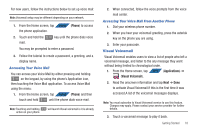Samsung SGH-T839 User Manual (user Manual) (ver.f9) (English) - Page 24
Task Manager - memory card location
 |
View all Samsung SGH-T839 manuals
Add to My Manuals
Save this manual to your list of manuals |
Page 24 highlights
Task Manager Your phone can run applications simultaneously, with some applications running in the background. Sometimes your device might seem to slow down over time, and the biggest reason for this are background applications. These are applications that were not properly closed or shutdown and are still active but minimized. The Task Manager not only lets you see which of these applications are still active in the background but also easily lets you choose which applications are left running and which are closed. Note: The larger the number of applications running on your phone, the larger the energy drain on your battery. Task Manger Overview ᮣ From the Home screen, tap APPS ➔ (Task Manager). This screen contains the following tabs: • ACTIVE display those currently active applications running on your phone. • PACKAGE displays any installed packages or applications from the Market that are taking up memory space. Tap Uninstall to remove them from your phone. • RAM, which displays the amount of current RAM (Random Access Memory) currently being used and allow you to Clear Memory for either Level 1 or Level 2 (both Level memory locations). 19 • SUMMARY displays a visual graph indicating the available and used space within the Random Access Memory (RAM), Program, and External SD card. • HELP provides additional battery saving techniques. Shutting Down an Currently Active Application 1. From the Home screen, tap APPS ➔ (Task Manager). 2. From the ACTIVE tab, tap Exit to close selected applications or tap Exit all to close all background running applications.