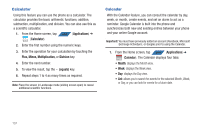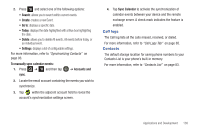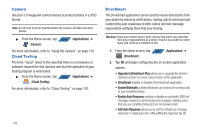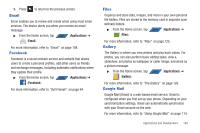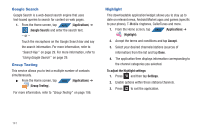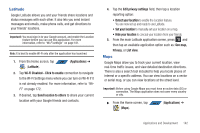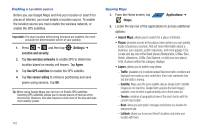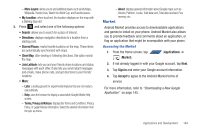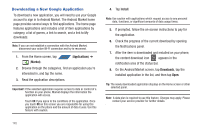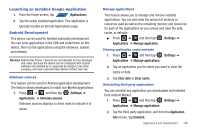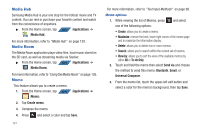Samsung SGH-T839 User Manual (user Manual) (ver.f9) (English) - Page 147
Latitude, Maps, Detect your location
 |
View all Samsung SGH-T839 manuals
Add to My Manuals
Save this manual to your list of manuals |
Page 147 highlights
Latitude Google Latitude allows you and your friends share locations and status messages with each other. It also lets you send instant messages and emails, make phone calls, and get directions to your friends' locations. Important!: You must sign in to your Google account, and enable the Location feature before you can use this application. For more information, refer to "Wi-Fi settings" on page 181. Note: It is best to enable Wi-Fi only after the application has launched. 1. From the Home screen, tap APPS (Applications) ➔ (Latitude). 2. Tap Wi-Fi Disabled - Click to enable connection to navigate to the Wi-Fi Settings menu where you can turn on Wi-Fi if it is not already enabled. For more information, refer to "WiFi" on page 172. 3. If desired, tap Send location to others to share your current location with your Google friends and contacts. 4. Tap the Edit privacy settings field, then tap a location reporting option: • Detect your location to enable the Location feature. You are now set up and ready to use Latitude. • Set your location to manually set your location on a map. • Hide your location to conceal your location from your friends. 5. From the main Latitude application screen, press and then tap an available application option such as: See map, Privacy, or List view. Maps Google Maps allow you to track your current location, view real-time traffic issues, and view detailed destination directions. There is also a search tool included to help you locate places of interest or a specific address. You can view locations on a vector or aerial map, or you can view locations at the street level. Important!: Before using Google Maps you must have an active data (3G) or connection. The Maps application does not cover every country or city. ᮣ From the Home screen, tap APPS (Applications) ➔ (Maps). Applications and Development 142