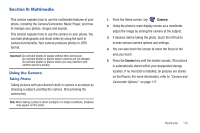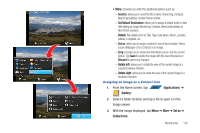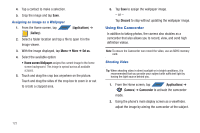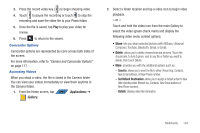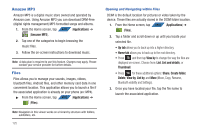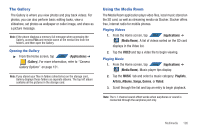Samsung SGH-T839 User Manual (user Manual) (ver.f9) (English) - Page 126
Applications, Gallery, Camera, Share, Delete, Slideshow
 |
View all Samsung SGH-T839 manuals
Add to My Manuals
Save this manual to your list of manuals |
Page 126 highlights
Camera Gallery Options The Gallery is where you can access the Gallery of stored camera images. 1. From the Home screen, tap APPS (Applications) ➔ (Gallery). 2. Select a folder location (ex: Camera) and select an image by touching and holding it once to place a green check mark on the file. 3. From this main Gallery screen to reveal galleryspecific options Share, Delete, and More. Camera Image Options When you take a picture, the file is saved in the Photo folder. You can view your pictures immediately or view them anytime in the Photo folder. 1. From the Home screen, tap APPS (Applications) ➔ (Gallery). 2. Select a folder location and tap a file to open it in the Image viewer. Touch and drag a picture to the left to see the next picture or to the right to see the previous picture. 3. Tap Slideshow to initiate an on-screen slideshow displaying every image in the current folder. - or - Tap Menu to display the following image menu options: • Share: lets you share selected pictures with AllShare, Twitter, Bluetooth, Gmail, Universal Composer, Picasa, Facebook, and Email. • Delete: allows you to delete the current image. 121