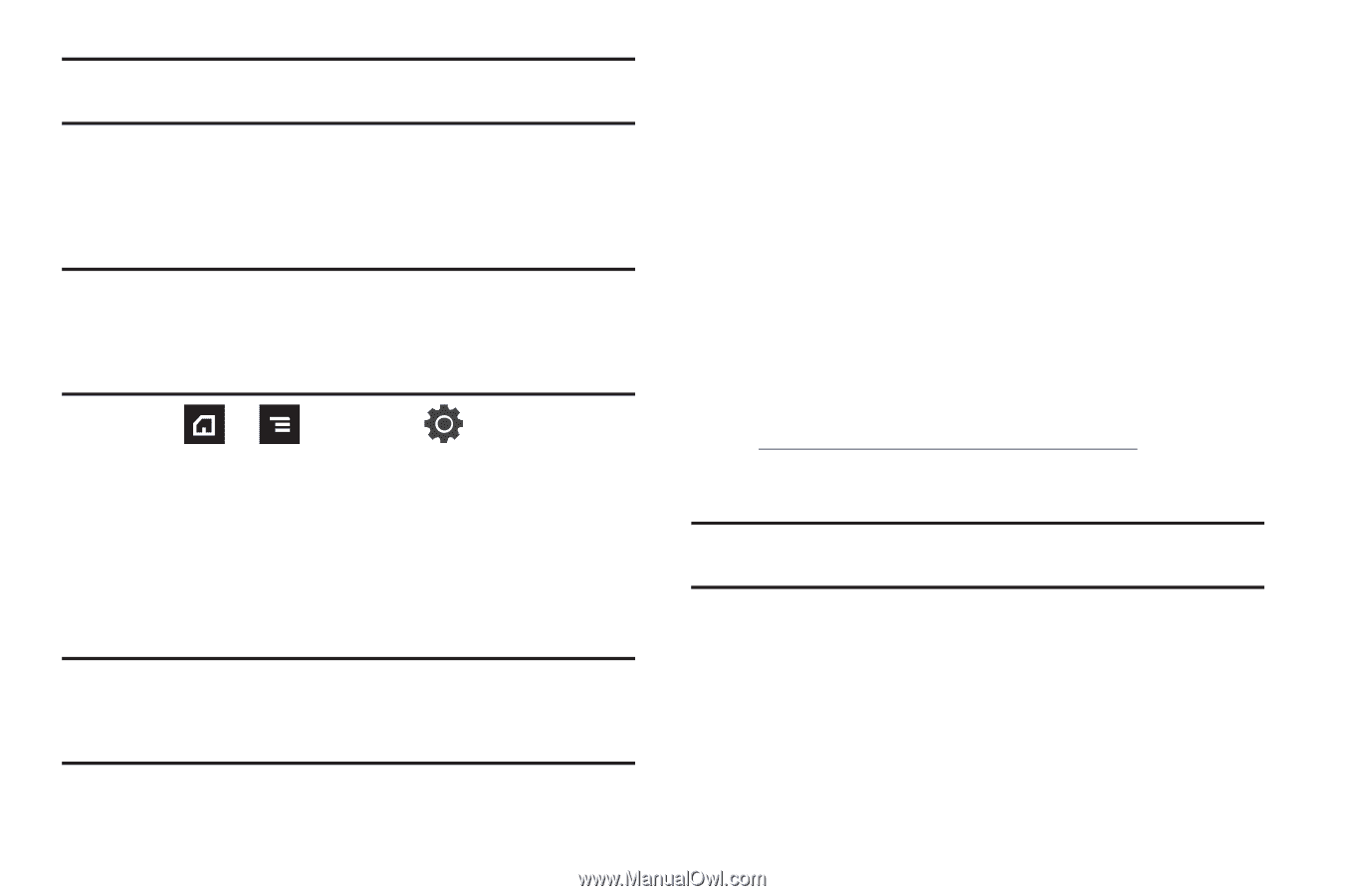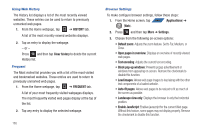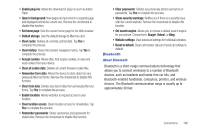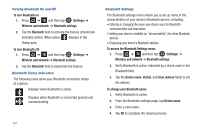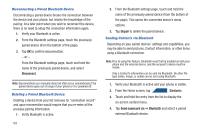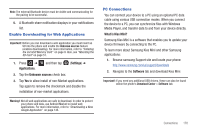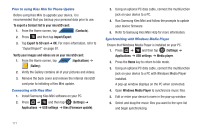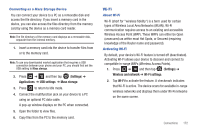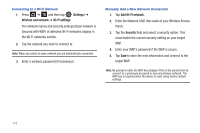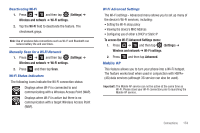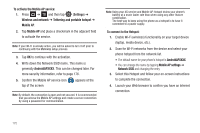Samsung SGH-T839 User Manual (user Manual) (ver.f9) (English) - Page 175
Enable Downloading for Web Applications, PC Connections - usb driver download
 |
View all Samsung SGH-T839 manuals
Add to My Manuals
Save this manual to your list of manuals |
Page 175 highlights
Note: The external Bluetooth device must be visible and communicating for the pairing to be successful. 5. A Bluetooth share notification displays in your notifications list. Enable Downloading for Web Applications Important!: Before you can download a web application you must insert an SD into the phone and enable the Unknown sources feature (enables downloading). For more information, refer to "Installing the microSD Memory Card" on page 9. Also, see "Mounting the SD Card" on page 51. 1. Press ➔ Applications. and then tap (Settings) ➔ 2. Tap the Unknown sources check box. 3. Tap Yes to allow install of non-Market applications. Tap again to remove the checkmark and disable the installation of non-market applications. Warning!: Not all web applications are safe to download. In order to protect your phone and data, use Android Market to install web applications. For more information, refer to "Downloading a New Google Application" on page 145. PC Connections You can connect your device to a PC using an optional PC data cable using various USB connection modes. When you connect the device to a PC, you can synchronize files with Windows Media Player, and transfer data to and from your device directly. What is Kies Mini? Samsung Kies Mini is a software that enables you to update your device firmware by connecting to the PC. To learn more about Samsung Kies Mini and other Samsung applications: 1. Browse samsung Support site and locate your phone: http://www.samsung.com/us/support/downloads 2. Navigate to the Software tab and download Kies Mini. Important!: If you need any additional USB drivers, these can also be found within the phone's Download Center > Software tab. Connections 170