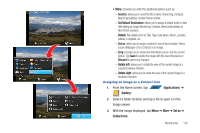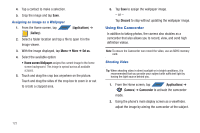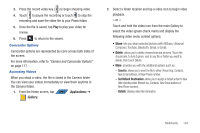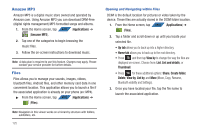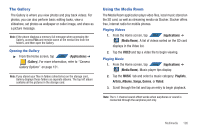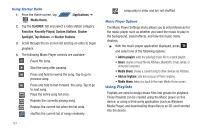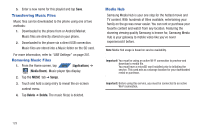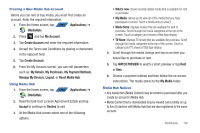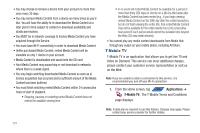Samsung SGH-T839 User Manual (user Manual) (ver.f9) (English) - Page 131
The Gallery, Using the Media Room
 |
View all Samsung SGH-T839 manuals
Add to My Manuals
Save this manual to your list of manuals |
Page 131 highlights
The Gallery The Gallery is where you view photos and play back videos. For photos, you can also perform basic editing tasks, view a slideshow, set photos as wallpaper or caller image, and share as a picture message. Note: If the phone displays a memory full message when accessing the Gallery, access Files and remove some of the media files from the folders, and then open the Gallery. Opening the Gallery ᮣ From the Home screen, tap APPS (Applications) ➔ (Gallery). For more information, refer to "Camera Gallery Options" on page 121. Note: If you stored your files in folders (directories) on the storage card, Gallery displays these folders as separate albums. The top left album contains all the pictures in the storage card. Using the Media Room The Media Room application plays video files, local music stored on the SD card, as well as streaming media via Slacker. Slacker offers free, internet radio for mobile phones. Playing Videos 1. From the Home screen, tap APPS (Applications) ➔ (Media Room). A list of videos sorted on the SD card displays in the Video list. 2. Tap the VIDEO and tap a video file to begin viewing. Playing Music 1. From the Home screen, tap APPS (Applications) ➔ (Media Room). Music player tips display. 2. Tap the MUSIC tab and select a music category: Playlists, Artists, Albums, Songs, Genres, or Rated. 3. Scroll through the list and tap an entry to begin playback. Note: The 5.1 channel sound effect works when earphones or sound is connected through the earphone port only. Multimedia 126