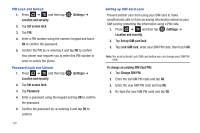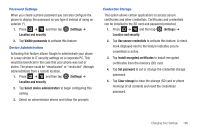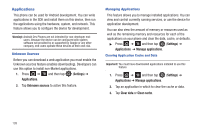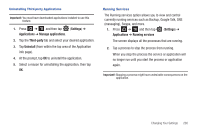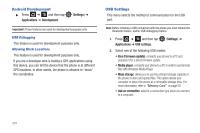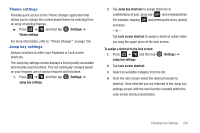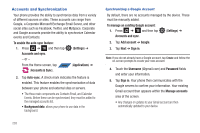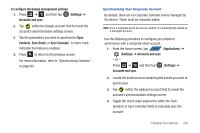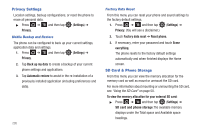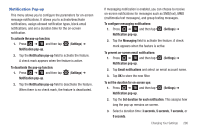Samsung SGH-T839 User Manual (user Manual) (ver.f9) (English) - Page 207
Theme settings, Jump key settings, Settings, Jump key shortcuts, Lock screen shortcut
 |
View all Samsung SGH-T839 manuals
Add to My Manuals
Save this manual to your list of manuals |
Page 207 highlights
Theme settings Provides quick access to the Theme Changer application that allows you to change the current phone theme by selecting from an array of existing themes. ᮣ Press ➔ and then tap (Settings) ➔ Theme settings. For more information, refer to "Theme Changer" on page 156. Jump key settings Assigns functions to either your Keyboard or Lock screen shortcuts. The Jump key settings screen displays a list of quickly accessible and recently used functions. This list continually changes based on your frequent use of various features and functions. 1. Press ➔ and then tap (Settings) ➔ Jump key settings. 2. Tap Jump key shortcuts to assign shortcuts to combinations of your Jump key ( ) and a keyboard key. For example: tapping and pressing the a key quickly accesses - or - Tap Lock screen shortcut to assign a shortcut action when you drag the upper piece of the lock screen. To assign a shortcut to the lock screen: 1. Press ➔ and then tap Jump key settings. (Settings) ➔ 2. Tap Lock screen shortcut. 3. Select an available category from the list. 4. From the next screen select the desired function to shortcut. Once selected you are returned to the Jump key settings screen with the new function inserted within the Lock screen shortcut description. Changing Your Settings 202