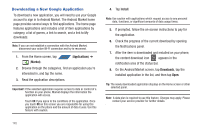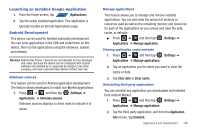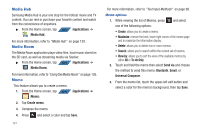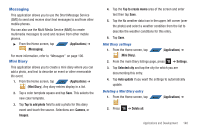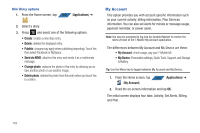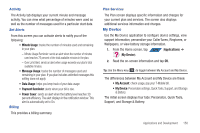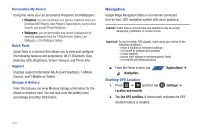Samsung SGH-T839 User Manual (user Manual) (ver.f9) (English) - Page 155
My Device
 |
View all Samsung SGH-T839 manuals
Add to My Manuals
Save this manual to your list of manuals |
Page 155 highlights
Activity The Activity tab displays your current minute and message activity. You can view what percentage of minutes were used as well as the number of messages used for a particular start date. Set Alerts From this screen you can activate alerts to notify you of the following: • Minute Usage: tracks the number of minutes used and remaining in your plan. - Minute Usage Reminder: sends an alert when the number of minutes used reaches 75 percent of the total available minutes in the plan. - Over Limit Alert: sends an alert when usage exceeds your plan's total available minutes. • Message Usage: tracks the number of messages used and remaining in your plan. If you plan includes unlimited messages this setting does not apply. • Data Usage: helps you keep track of your data usage. • Payment Reminder: alerts when your bill is due. • Power Saver: sends an alert when the battery level reaches 30 percent efficiency. The alert displays in the notification window. This alert is automatically set to On. Billing This provides a billing summary. Plan Services The Plan screen displays specific information and charges for your current plan and services. The screen also displays additional services information and charges. My Device Use the My Device application to configure device settings, view support information, personalize your CallerTunes, Ringtones, or Wallpapers, or view battery storage information. 1. From the Home screen, tap APPS (Applications) ➔ (My Device). 2. Read the on-screen information and tap OK. Tip: Use the Menu key ( ) to toggle between My Account and My Device. The differences between My Account and My Device are these: • My Account: check usage, pay your T-Mobile bill. • My Device: Personalize settings, Quick Tools, Support, and Storage & Battery. The initial screen displays four tabs: Personalize, Quick Tools, Support, and Storage & Battery. Applications and Development 150