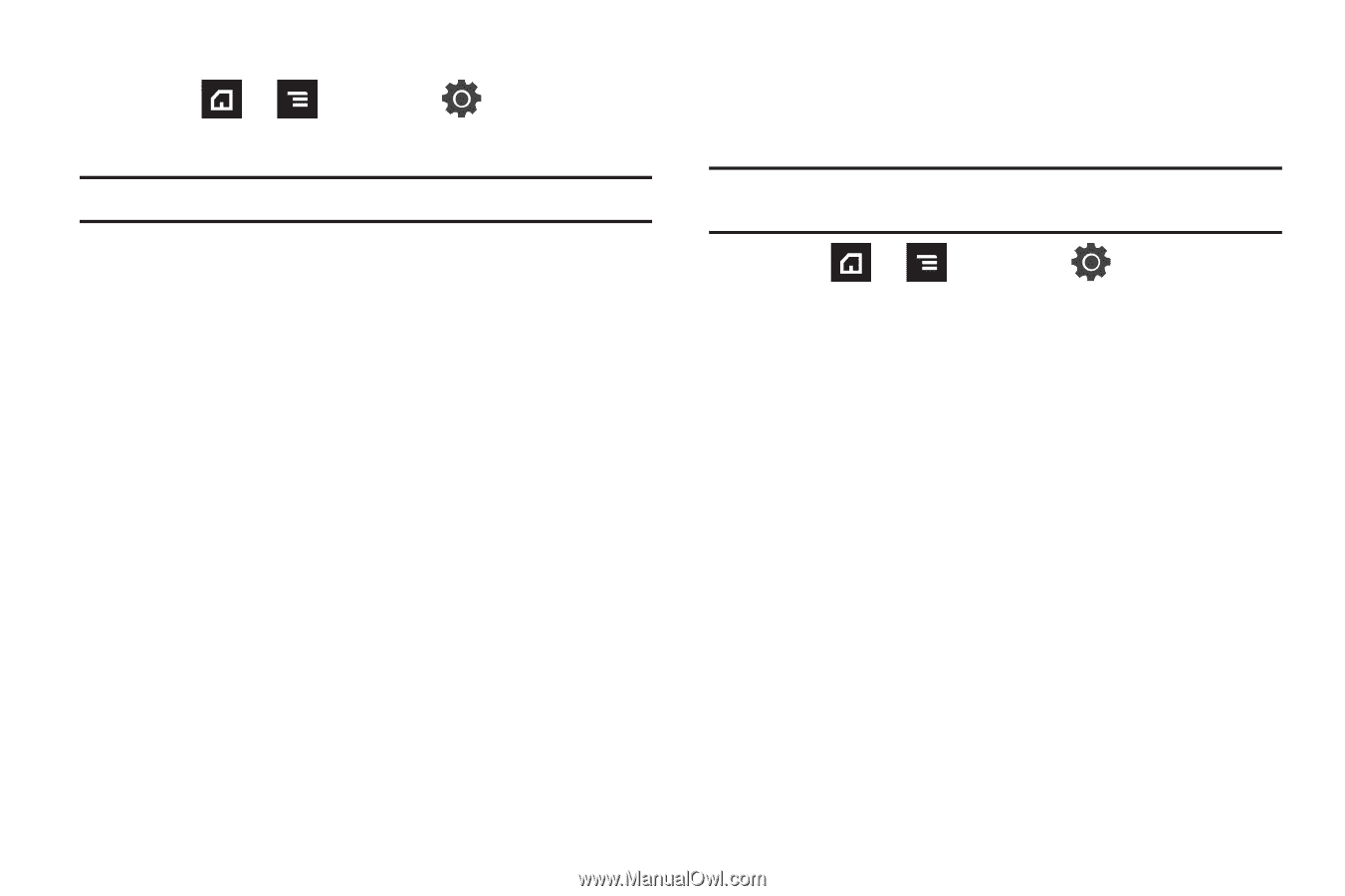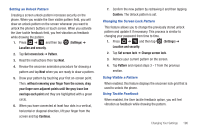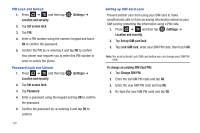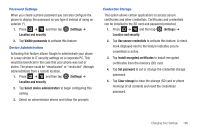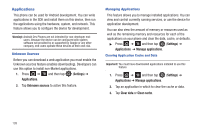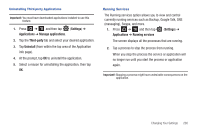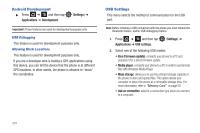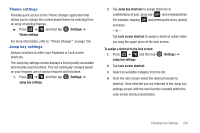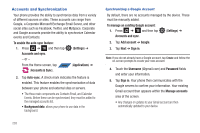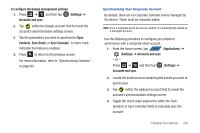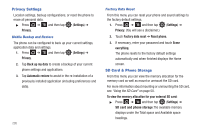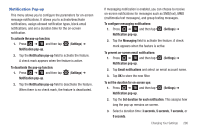Samsung SGH-T839 User Manual (user Manual) (ver.f9) (English) - Page 206
Android Development, USB Settings - firmware update
 |
View all Samsung SGH-T839 manuals
Add to My Manuals
Save this manual to your list of manuals |
Page 206 highlights
Android Development ᮣ Press ➔ and then tap Applications ➔ Development. (Settings) ➔ Important!: These features are used for development purposes only. USB Debugging This feature is used for development purposes only. Allowing Mock Locations This feature is used for development purposes only. If you are a developer who is testing a GPS applications using this device, you can tell the device that the phone is at different GPS locations. In other words, the phone is allowed to "mock" the coordinates. USB Settings This menu selects the method of communication for the USB port. Note: Before initiating a USB connection with the phone you must disable the Bluetooth feature, and/or USB debugging feature. 1. Press ➔ and then tap Applications ➔ USB settings. (Settings) ➔ 2. Select one of the following USB modes: • Kies (Firmware update): connects your phone to a PC and prepares it for a direct firmware update. • Media player: connects your phone to a PC in order to synchronize files with Windows Media Player. • Mass storage: allows you to use the onboard storage capacity of the phone to store and upload files. This option allows your computer to detect the phone as a removable storage drive. For more information, refer to "Memory Card" on page 50. • Ask on connection: asks for a connection type when you connect to a computer. 201