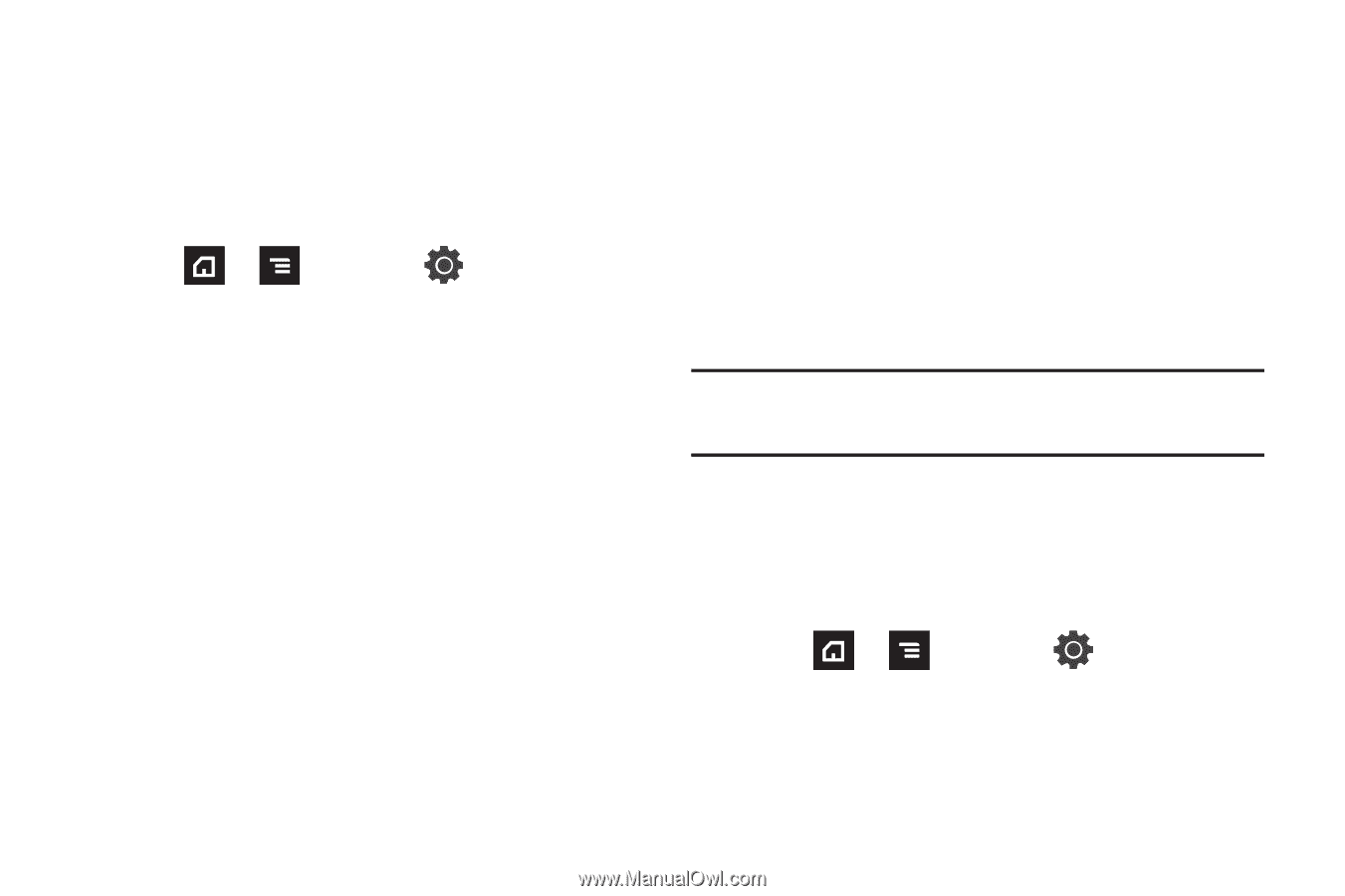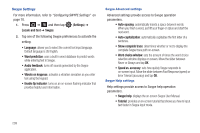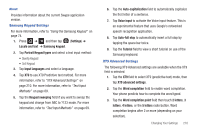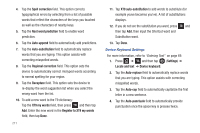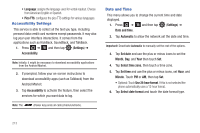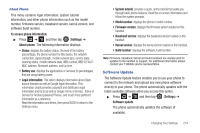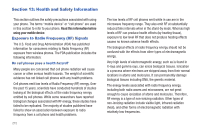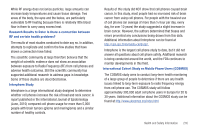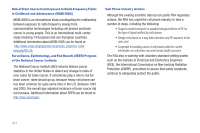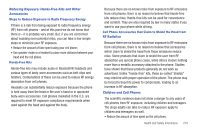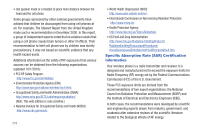Samsung SGH-T839 User Manual (user Manual) (ver.f9) (English) - Page 219
Software Update, System tutorial
 |
View all Samsung SGH-T839 manuals
Add to My Manuals
Save this manual to your list of manuals |
Page 219 highlights
About Phone This menu contains legal information, system tutorial information, and other phone information such as the model number, firmware version, baseband version, kernal version, and software build number. To access phone information: ᮣ Press ➔ and then tap (Settings) ➔ About phone. The following information displays: • Status: displays the battery status, the level of the battery (percentage), the phone number for this device, the network connection, signal strength, mobile network type, service state, roaming status, mobile network state, IMEI number, IMEI SV, Wi-Fi MAC address, Bluetooth address, and Up time. • Battery use: displays the applications or services (in percentages) that are using battery power. • Legal information: This option displays information about Open source licenses as well as Google legal information. This information clearly provides copyright and distribution legal information and facts as well as Google Terms of Service, Terms of Service for Android-powered Phones, and much more pertinent information as a reference. Read the information and terms, then press BACK to return to the Settings menu. • System tutorial: provides a quick, online tutorial that walks you through basic phone features. Read the on-screen information and follow the system prompts. • Model number: displays the phone's model number. • Firmware version: displays the firmware version loaded on this handset. • Baseband version: displays the baseband version loaded on this handset. • Kernal version: displays the kernal version loaded on this handset. • Build number: displays the software, build number. Note: Firmware, baseband, kernal and build numbers are usually used for updates to the handset or support. For additional information please contact your T-Mobile service representative. Software Update The Software Update feature enables you to use your phone to connect to the network and upload any new phone software directly to your phone. The phone automatically updates with the latest available software when you access this option. ᮣ Press ➔ and then tap (Settings) ➔ Software update. The phone automatically updates the software (if available). Changing Your Settings 214