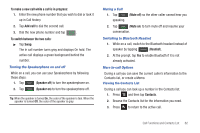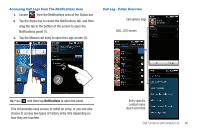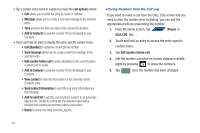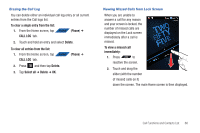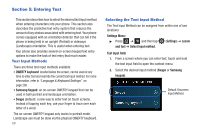Samsung SGH-T839 User Manual (user Manual) (ver.f9) (English) - Page 69
Manage Conference Call, Split, Merge, Activate, To answer a new call while you have a call in progress
 |
View all Samsung SGH-T839 manuals
Add to My Manuals
Save this manual to your list of manuals |
Page 69 highlights
1. Press and then tap Manage Conference Call. 2. Tap (Split) adjacent to the participants you would like to split from the current call. The list displays the callers in the order they were dialed. 3. Tap the number for the participant in which you want to speak privately. You can now talk privately to that person while the other participants can continue to converse with each other. If there is only one other participant, that person is placed on hold. 4. To return to the multi-party call, tap the Merge icon. This action joins both participants into a single multi-party call. If the multi-party call participants can now hear each other. Dropping One Participant 1. Press and then tap Manage Conference Call. 2. From within an active conference all tap End to the right of the party. The participant is disconnected and you can continue the call with the other participant. 3. Tap to end the current call. Call Waiting You can answer an incoming call while you have a call in progress, if this service is supported by the network and you must have previously set the Call waiting option to Activate. You are notified of an incoming call by a call waiting tone. For more information, refer to "Configuring Voice Calls" on page 189. To answer a new call while you have a call in progress: 1. In a single motion, touch and slide it to the right to answer the new incoming call. Note: The new caller appears at the top of the list. The previous caller is placed on hold and appears at the bottom of the list. 2. Tap Swap to switch between the two calls. This places the new caller on hold and activates the previous call. The active call displays with a green background. 3. Tap Swap again to switch back. Call Functions and Contacts List 64