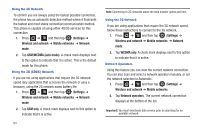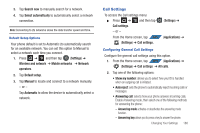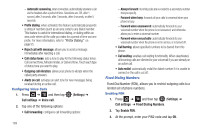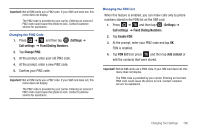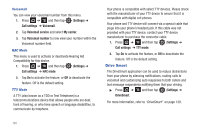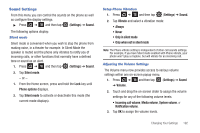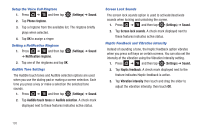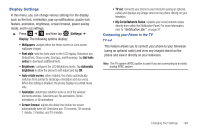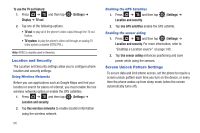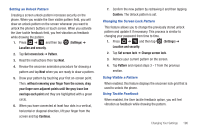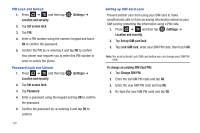Samsung SGH-T839 User Manual (user Manual) (ver.f9) (English) - Page 197
Sound Settings, Only when not in silent mode
 |
View all Samsung SGH-T839 manuals
Add to My Manuals
Save this manual to your list of manuals |
Page 197 highlights
Sound Settings From this menu you can control the sounds on the phone as well as configure the display settings. ᮣ Press ➔ and then tap (Settings) ➔ Sound. The following options display: Silent mode Silent mode is convenient when you wish to stop the phone from making noise, in a theater for example. In Silent Mode the speaker is muted and the phone only vibrates to notify you of incoming calls, or other functions that normally have a defined tone or sound as an alert. 1. Press ➔ and then tap (Settings) ➔ Sound. 2. Tap Silent mode. - or - 1. From the Home screen, press and hold the Lock key until Phone options displays. 2. Tap Silent mode to activate or deactivate this mode (the current mode displays). Setup Phone Vibration 1. Press ➔ and then tap (Settings) ➔ Sound. 2. Tap Vibrate and select a vibration mode: • Always • Never • Only in silent mode • Only when not in silent mode Note: The Phone vibrate setting is independent of other call sounds settings. For example, if you have Silent mode enabled with Phone vibrate, your phone won't play a ringtone, but will vibrate for an incoming call. Adjusting the Volume Settings The Volume menu now provides access to various volume settings within one on-screen popup menu. 1. Press ➔ and then tap (Settings) ➔ Sound ➔ Volume. 2. Touch and drag the on-screen slider to assign the volume settings for any of the following volume levels. • Incoming call volume, Media volume, System volume, or Notification volume. 3. Tap OK to assign the volume levels. Changing Your Settings 192