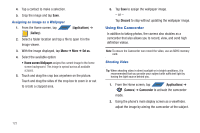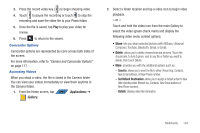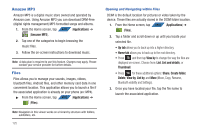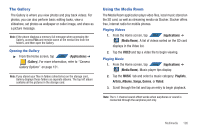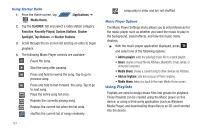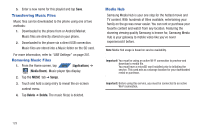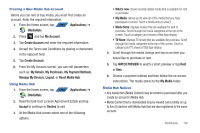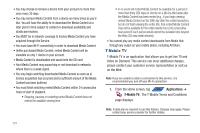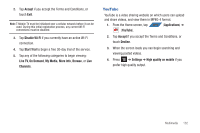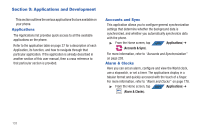Samsung SGH-T839 User Manual (user Manual) (ver.f9) (English) - Page 133
Creating a Playlist
 |
View all Samsung SGH-T839 manuals
Add to My Manuals
Save this manual to your list of manuals |
Page 133 highlights
Creating a Playlist 1. From the Home screen, tap APPS (Applications) ➔ (Media Room). Music player tips display. 2. Tap the MUSIC tab ➔ Playlists. 3. Press ➔ Add a playlist. 4. Select from your available songs. 5. Tap Add ➔ Create new playlist. 6. Enter a new playlist title, then tap Save. Adding Music to a Playlist 1. From the Home screen, tap APPS (Applications) ➔ (Media Room). Music player tips display. 2. Tap the MUSIC tab ➔ Playlists ➔ Add to playlist. 3. Tap the song and tap Add. Note: If a playlist is empty, add a song by touching a holding a song name from the main screen to open the context menu. Select Add to playlist. 4. Select the existing playlist or tap Create new playlist. Removing Music from a Playlist 1. From the Home screen, tap APPS (Applications) ➔ (Media Room). Music player tips display. 2. Tap the MUSIC tab ➔ Playlists. 3. Tap the playlist name in which to delete music. 4. Touch and hold a song to reveal the on-screen context menu. 5. Tap Remove from playlist. Editing a Playlist Besides adding and removing music files in a playlist, you can also share, delete, or rename the playlist. Only those playlist you have created can be edited. Default playlists can not be renamed. 1. From the Home screen, tap APPS (Applications) ➔ (Media Room). Music player tips display. 2. Tap the MUSIC tab ➔ Playlists. 3. Touch and hold a playlist entry to reveal the on-screen context menu. 4. Tap Rename. Multimedia 128