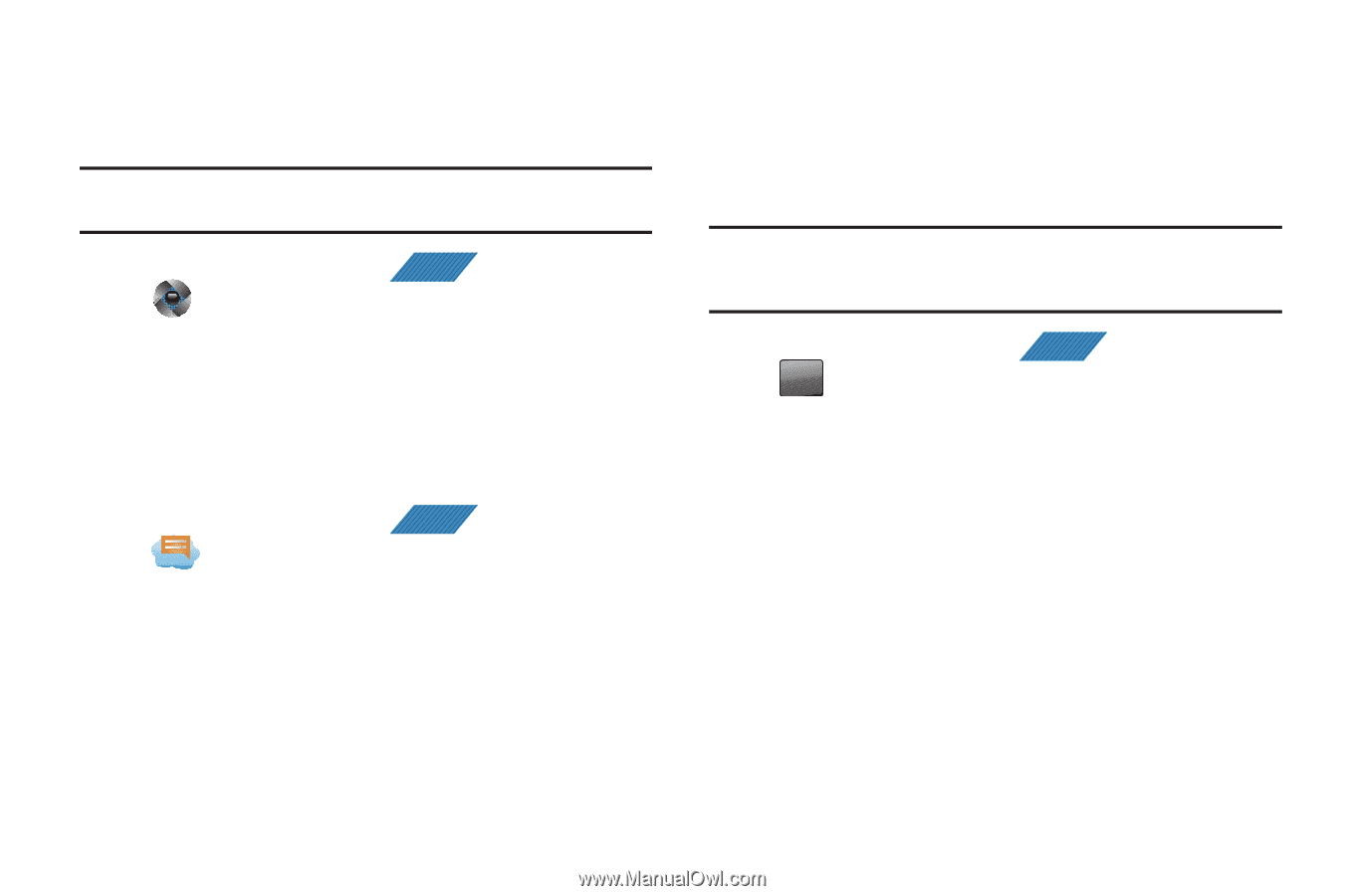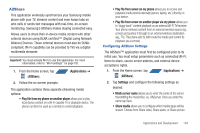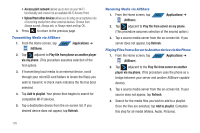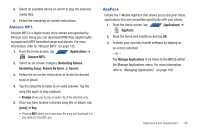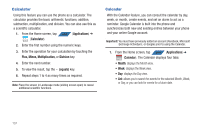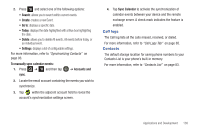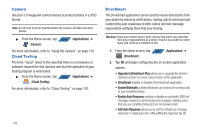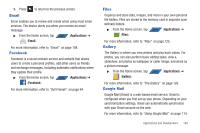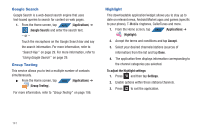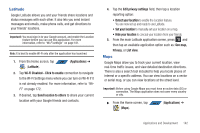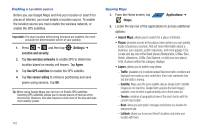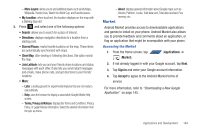Samsung SGH-T839 User Manual (user Manual) (ver.f9) (English) - Page 144
Camera, Cloud Texting, DriveSmart - drivers
 |
View all Samsung SGH-T839 manuals
Add to My Manuals
Save this manual to your list of manuals |
Page 144 highlights
Camera Use your 3.0 megapixel camera feature to produce photos in a JPEG format. Note: An SD card must be inserted before the Camera will take and store photos. ᮣ From the Home screen, tap APPS (Applications) ➔ (Camera). For more information, refer to "Using the Camera" on page 116. Cloud Texting The term "cloud" refers to the idea that there is no hardware or software required for this function and that the operation of your texting program is web-based. ᮣ From the Home screen, tap APPS (Applications) ➔ (Cloud Texting). For more information, refer to "Cloud Texting" on page 107. 139 DriveSmart The DriveSmart application can be used to reduce distractions from your phone by silencing notifications, routing calls to voicemail and customizing auto responses to both callers and text message respondents notifying them that your driving. Warning!: Using your mobile device while driving may divert your attention from your responsibilities as a driver, result in an accident or other injury and could be a violation of law. 1. From the Home screen, tap APPS (Applications) ➔ DRIVE SMART (DriveSmart) 2. Tap OK and begin configuring the on-screen application options: • Upgrade to DriveSmart Plus allows you to upgrade the phone's standard version to a more robust version of the application. • DriveSmart enables or disables the DriveSmart application. • Enable Bluetooth activates Bluetooth and routes all incoming calls to your handsfree device. • Enable Auto Response enables or disable an automatic SMS text message response to all incoming text messages notifying users that you are currently driving and can not answer a text. • Edit Auto Response allows you to edit the default text message response or create your own. After editing the response tap OK.