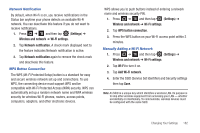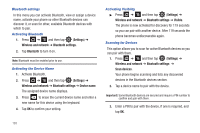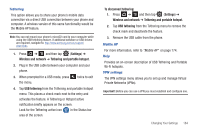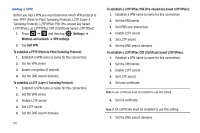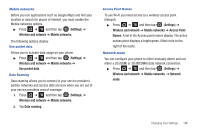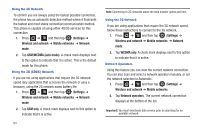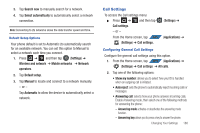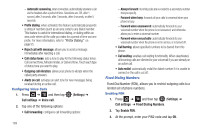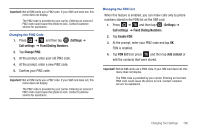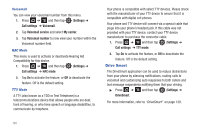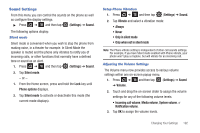Samsung SGH-T839 User Manual (user Manual) (ver.f9) (English) - Page 192
Settings, Wireless and network, Mobile networks, Network, GSM/WCDMA auto mode, GSM only, WCDMA only
 |
View all Samsung SGH-T839 manuals
Add to My Manuals
Save this manual to your list of manuals |
Page 192 highlights
Using the 4G Network To confirm you are always using the fastest possible connection, the phone has an automatic detection method where it finds both the fastest and most stable connection/communication method. This phone is capable of using either 4G/3G services for this connection. 1. Press ➔ and then tap (Settings) ➔ Wireless and network ➔ Mobile networks ➔ Network mode. 2. Tap GSM/WCDMA (auto mode). A check mark displays next to this option to indicate that it is active. This is the default mode for this phone. Using the 2G (EDGE) Network If you are not using applications that require the 3G network speed (any application that accesses the network or uses a browser), using the 2G network saves battery life. 1. Press ➔ and then tap (Settings) ➔ Wireless and network ➔ Mobile networks ➔ Network mode. 2. Tap GSM only. A check mark displays next to this option to indicate that it is active. 187 Note: Connecting to 2G networks slows the data transfer speed and time. Using the 3G Network If you are using applications that require the 3G network speed, follow these instructions to connect to the 3G network. 1. Press ➔ and then tap (Settings) ➔ Wireless and network ➔ Mobile networks ➔ Network mode. 2. Tap WCDMA only. A check mark displays next to this option to indicate that it is active. Network Operators Using this feature you can view the current network connection. You can also scan and select a network operator manually, or set the network selection to Automatic. 1. Press ➔ and then tap (Settings) ➔ Wireless and network ➔ Mobile networks. 2. Tap Network operators. The current network connection displays at the bottom of the list. Important!: You must deactivate data service prior to searching for an available network.