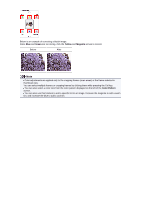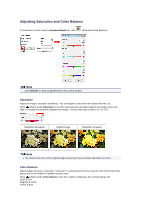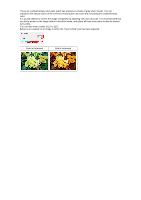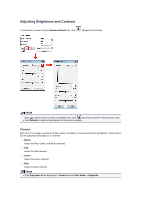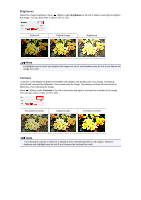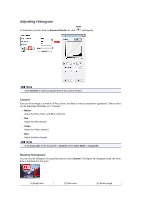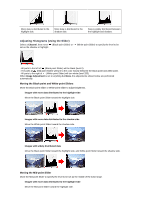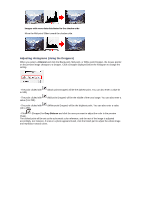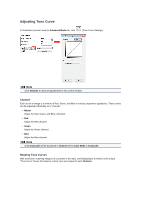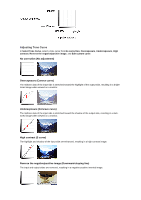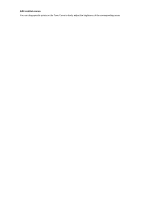Canon PIXMA MX392 Manual - Page 101
Adjusting Histogram
 |
View all Canon PIXMA MX392 manuals
Add to My Manuals
Save this manual to your list of manuals |
Page 101 highlights
Adjusting Histogram In ScanGear (scanner driver)'s Advanced Mode tab, click (Histogram). Note Click Defaults to reset all adjustments in the current window. Channel Each dot of an image is a mixture of Red, Green, and Blue in various proportions (gradation). These colors can be adjusted individually as a "channel." • Master Adjust the Red, Green, and Blue combined. • Red Adjust the Red channel. • Green Adjust the Green channel. • Blue Adjust the Blue channel. Note Only Grayscale will be displayed in Channel when Color Mode is Grayscale. Reading Histograms You can see the histogram of a specified area for each Channel. The higher the histogram peak, the more data is distributed to that level. (1) Bright area (2) Dark area (3) Whole image
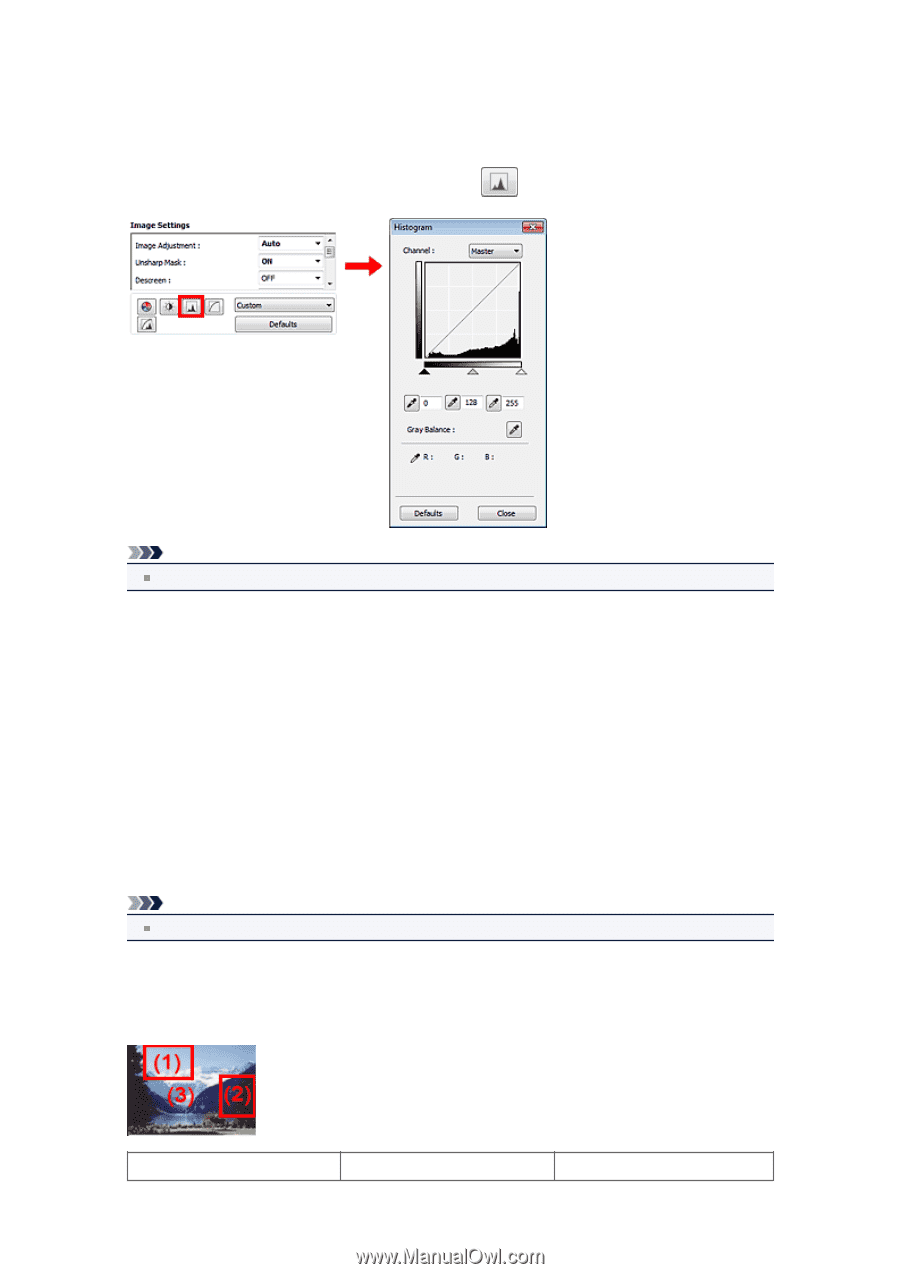
Adjusting Histogram
In ScanGear (scanner driver)'s
Advanced Mode
tab, click
(Histogram).
Note
Click
Defaults
to reset all adjustments in the current window.
Channel
Each dot of an image is a mixture of Red, Green, and Blue in various proportions (gradation). These colors
can be adjusted individually as a "channel."
•
Master
Adjust the Red, Green, and Blue combined.
•
Red
Adjust the Red channel.
•
Green
Adjust the Green channel.
•
Blue
Adjust the Blue channel.
Note
Only
Grayscale
will be displayed in
Channel
when
Color Mode
is
Grayscale
.
Reading Histograms
You can see the histogram of a specified area for each
Channel
. The higher the histogram peak, the more
data is distributed to that level.
(1) Bright area
(2) Dark area
(3) Whole image