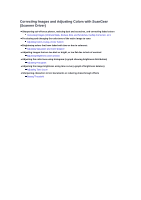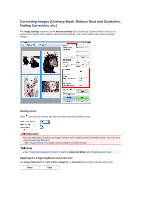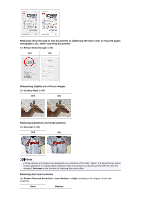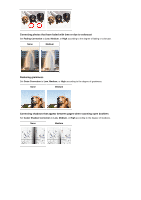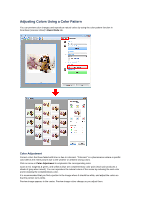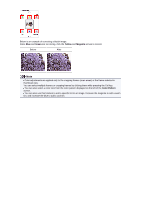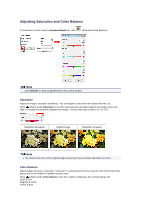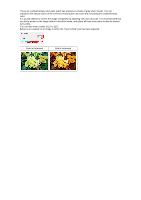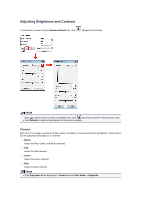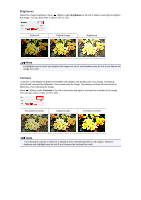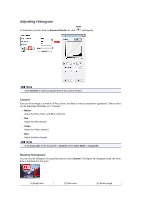Canon PIXMA MX392 Manual - Page 96
Green, Yellow, Magenta, Color Pattern
 |
View all Canon PIXMA MX392 manuals
Add to My Manuals
Save this manual to your list of manuals |
Page 96 highlights
Below is an example of correcting a bluish image. Since Blue and Green are too strong, click the Yellow and Magenta arrows to correct. Before After Note Color adjustments are applied only to the cropping frames (scan areas) or the frame selected in thumbnail view. You can select multiple frames or cropping frames by clicking them while pressing the Ctrl key. You can also select a color tone from the color pattern displayed on the left of the Color Pattern screen. You can also use this function to add a specific tint to an image. Increase the magenta to add a warm tint, and increase the blue to add a cool tint.
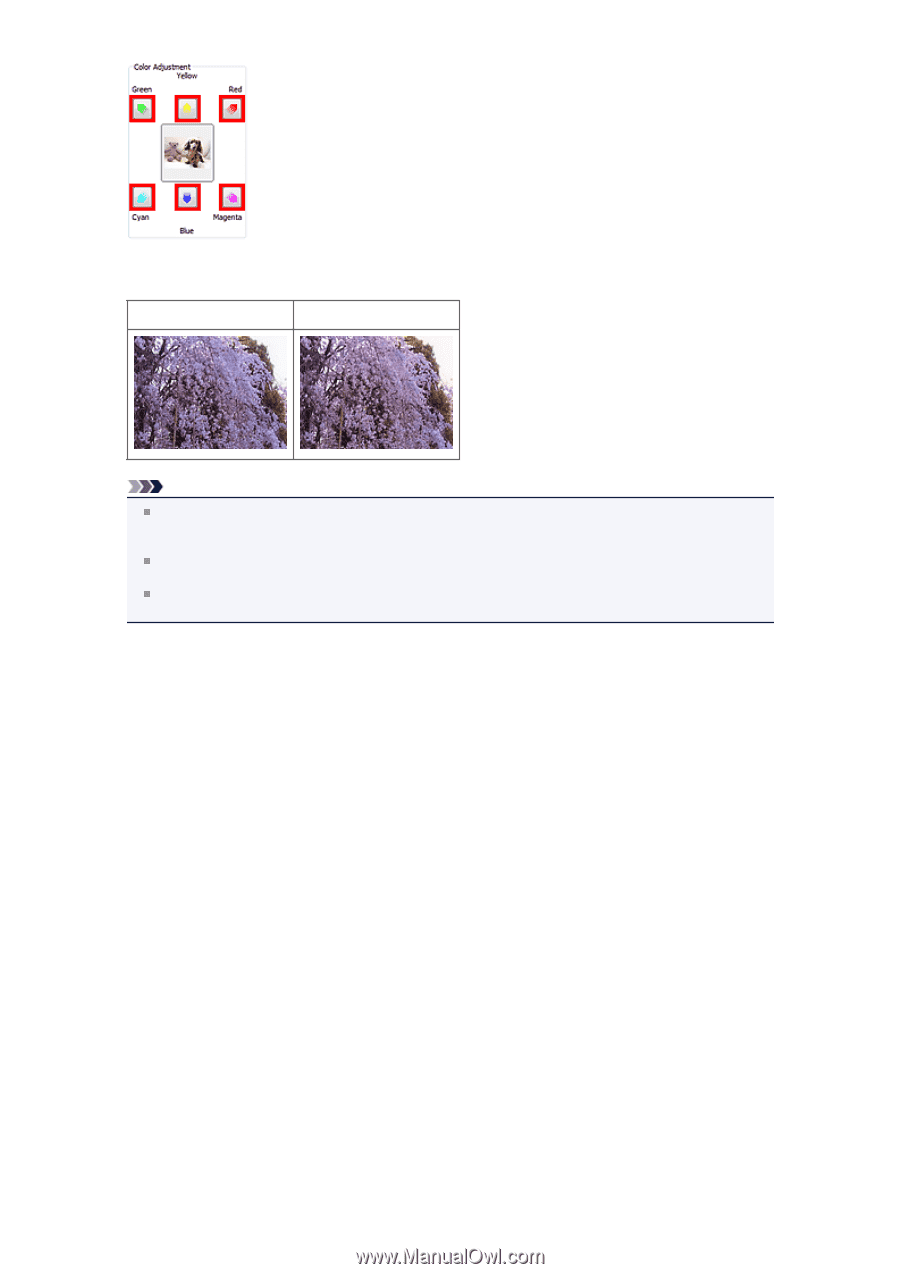
Below is an example of correcting a bluish image.
Since
Blue
and
Green
are too strong, click the
Yellow
and
Magenta
arrows to correct.
Before
After
Note
Color adjustments are applied only to the cropping frames (scan areas) or the frame selected in
thumbnail view.
You can select multiple frames or cropping frames by clicking them while pressing the Ctrl key.
You can also select a color tone from the color pattern displayed on the left of the
Color Pattern
screen.
You can also use this function to add a specific tint to an image. Increase the magenta to add a warm
tint, and increase the blue to add a cool tint.