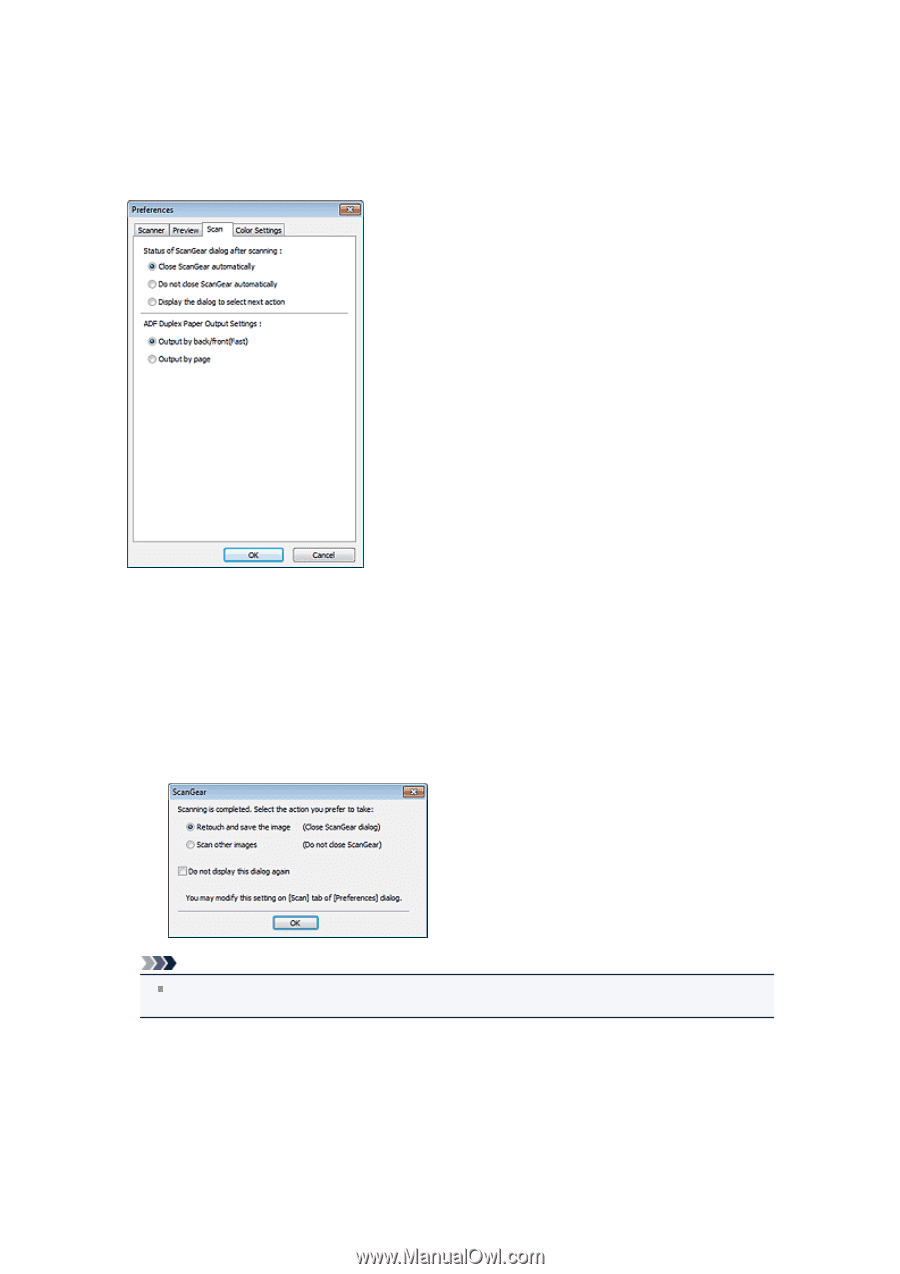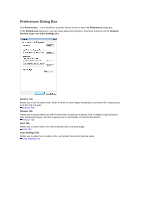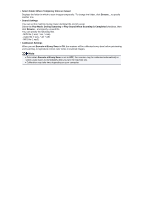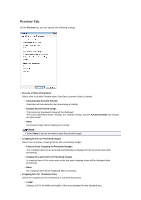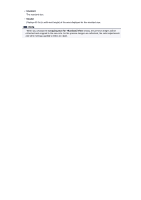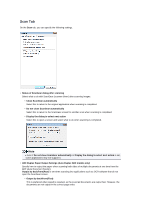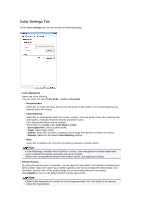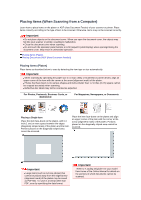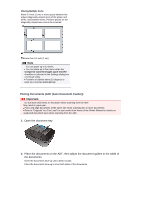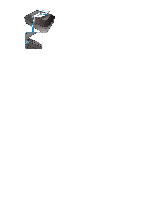Canon PIXMA MX392 Manual - Page 137
Scan Tab
 |
View all Canon PIXMA MX392 manuals
Add to My Manuals
Save this manual to your list of manuals |
Page 137 highlights
Scan Tab On the Scan tab, you can specify the following settings. • Status of ScanGear dialog after scanning Select what to do with ScanGear (scanner driver) after scanning images. • Close ScanGear automatically Select this to return to the original application when scanning is completed. • Do not close ScanGear automatically Select this to return to the ScanGear screen for another scan when scanning is completed. • Display the dialog to select next action Select this to open a screen and select what to do when scanning is completed. Note Even if Do not close ScanGear automatically or Display the dialog to select next action is set, some applications may not support it. • ADF Duplex Paper Output Settings (Auto Duplex ADF models only) Specify how to output the paper when scanning both sides of multiple documents at one time from the ADF (Auto Document Feeder). Output by back/front(Fast) is set when scanning into applications such as OCR software that do not open the ScanGear screen. • Output by back/front(Fast) This is preferred when speed is required, as the scanned documents are output fast. However, the documents are not output in the correct page order.