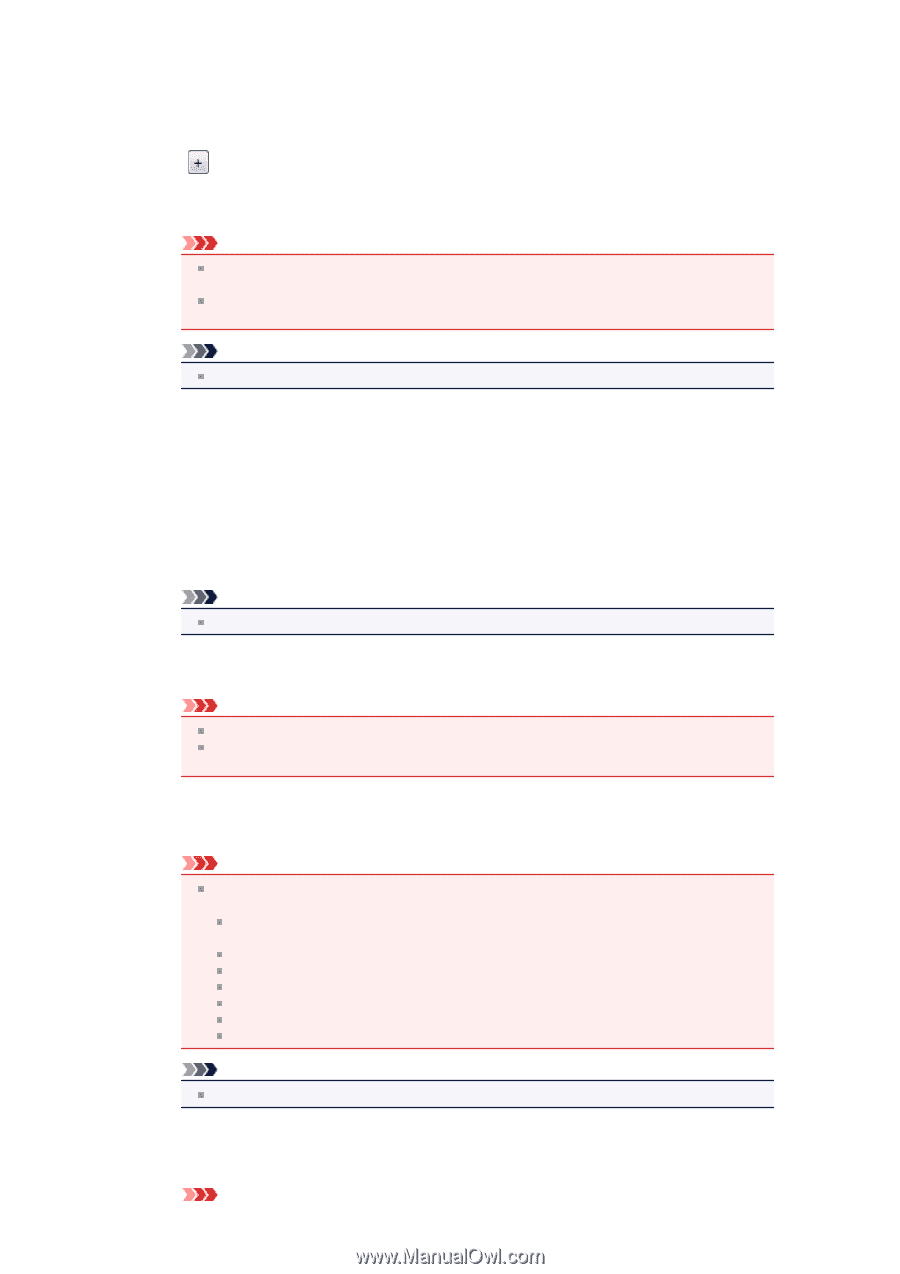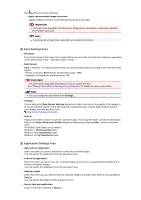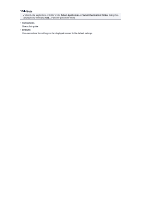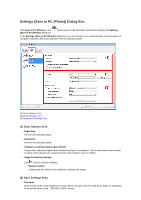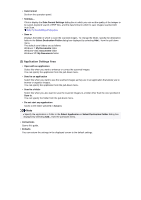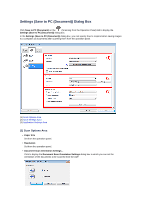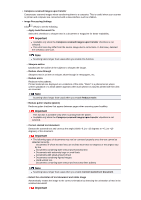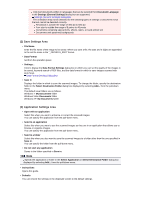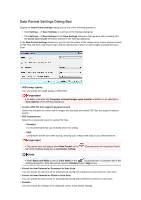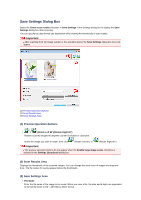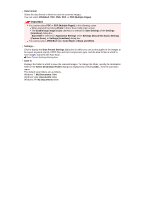Canon PIXMA MX392 Manual - Page 66
Image Processing Settings
 |
View all Canon PIXMA MX392 manuals
Add to My Manuals
Save this manual to your list of manuals |
Page 66 highlights
• Compress scanned images upon transfer Compresses scanned images when transferring them to a computer. This is useful when your scanner or printer and computer are connected with a slow interface such as USB1.1. • Image Processing Settings Click (Plus) to set the following. • Apply Auto Document Fix Select this checkbox to sharpen text in a document or magazine for better readability. Important Available only when the Compress scanned images upon transfer checkbox is not selected. The color tone may differ from the source image due to corrections. In that case, deselect the checkbox and scan. Note Scanning takes longer than usual when you enable this function. • Sharpen outline Emphasizes the outline of the subjects to sharpen the image. • Reduce show-through Sharpens text in an item or reduces show-through in newspapers, etc. • Reduce moire Reduces moire patterns. Printed materials are displayed as a collection of fine dots. "Moire" is a phenomenon where uneven gradation or a stripe pattern appears when such photos or pictures printed with fine dots are scanned. Note Scanning takes longer than usual when you enable Reduce moire. • Reduce gutter shadow (platen) Reduces gutter shadows that appear between pages when scanning open booklets. Important This function is available only when scanning from the platen. Available only when the Compress scanned images upon transfer checkbox is not selected. • Correct slanted text document Detects the scanned text and corrects the angle (within -0.1 to -10 degrees or +0.1 to +10 degrees) of the document. Important The following types of documents may not be corrected properly since the text cannot be detected correctly. Documents in which the text lines are inclined more than 10 degrees or the angles vary by line Documents containing both vertical and horizontal text Documents with extremely large or small fonts Documents with small amount of text Documents containing figures/images Hand-written text Documents containing both vertical and horizontal lines (tables) Note Scanning takes longer than usual when you enable Correct slanted text document. • Detect the orientation of text document and rotate image Automatically rotates the image to the correct orientation by detecting the orientation of text in the scanned document. Important