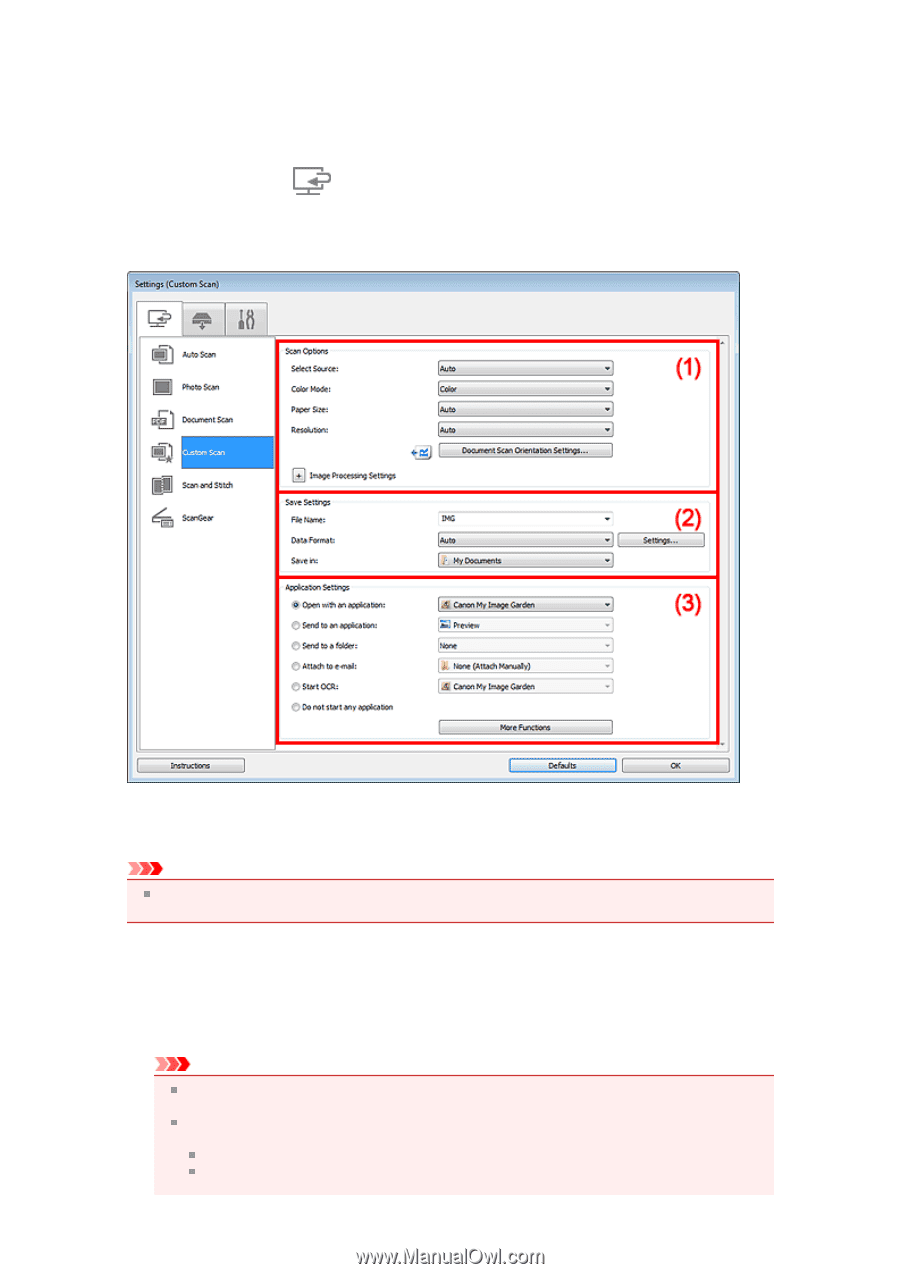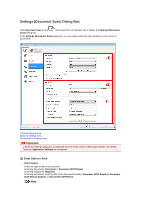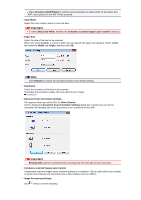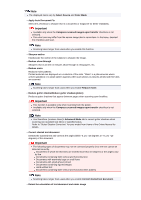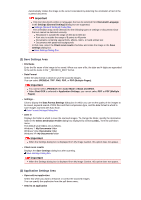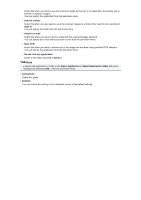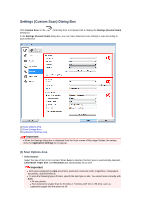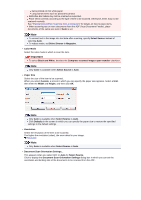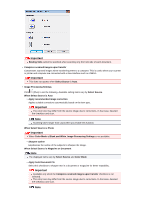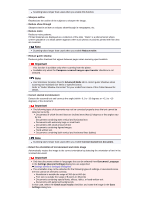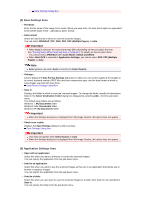Canon PIXMA MX392 Manual - Page 48
Settings Custom Scan Dialog Box
 |
View all Canon PIXMA MX392 manuals
Add to My Manuals
Save this manual to your list of manuals |
Page 48 highlights
Settings (Custom Scan) Dialog Box Click Custom Scan on the dialog box. (Scanning from a Computer) tab to display the Settings (Custom Scan) In the Settings (Custom Scan) dialog box, you can make advanced scan settings to scan according to your preference. (1) Scan Options Area (2) Save Settings Area (3) Application Settings Area Important When the Settings dialog box is displayed from the Scan screen of My Image Garden, the setting items for Application Settings do not appear. (1) Scan Options Area • Select Source Select the type of item to be scanned. When Auto is selected, the item type is automatically detected. Color Mode, Paper Size, and Resolution are automatically set as well. Important Item types supported by Auto are photos, postcards, business cards, magazines, newspapers, documents, and BD/DVD/CD. To scan the following types of items, specify the item type or size. You cannot scan correctly with Auto. A4 size photos Text documents smaller than 2L (5 inches x 7 inches) (127 mm x 178 mm), such as paperback pages with the spine cut off