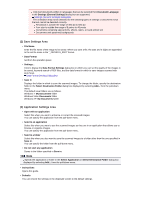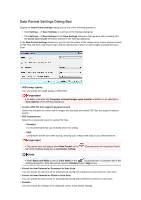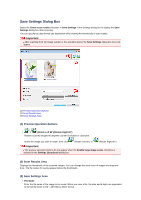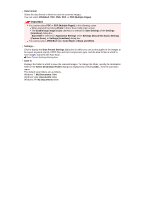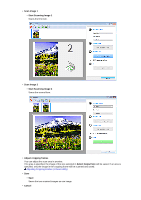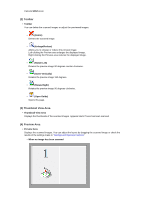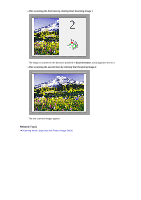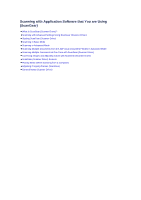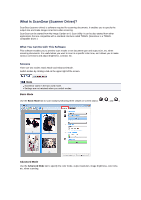Canon PIXMA MX392 Manual - Page 72
Image Stitch Window
 |
View all Canon PIXMA MX392 manuals
Add to My Manuals
Save this manual to your list of manuals |
Page 72 highlights
Image Stitch Window Click Stitch in the IJ Scan Utility main screen to display the Image Stitch window. You can scan the left and right halves of an item larger than the platen and combine the images back into one image. You can scan items up to approximately twice as large as the platen. (1) Settings and Operation Buttons (2) Toolbar (3) Thumbnail View Area (4) Preview Area Note The displayed items vary depending on the select source and view. (1) Settings and Operation Buttons • Select Output Size • B4 (B5 x 2) Scans the left and right halves of a B4 size item separately. • A3 (A4 x 2) Scans the left and right halves of an A3 size item separately. • 11 x 17 (Letter x 2) Scans the left and right halves of an item twice as large as Letter size separately. • Full Platen x 2 Scans the left and right halves of an item twice as large as the platen separately. • Scan Direction • Scan from Left Displays the first scanned image on the left side. • Scan from Right Displays the first scanned image on the right side.