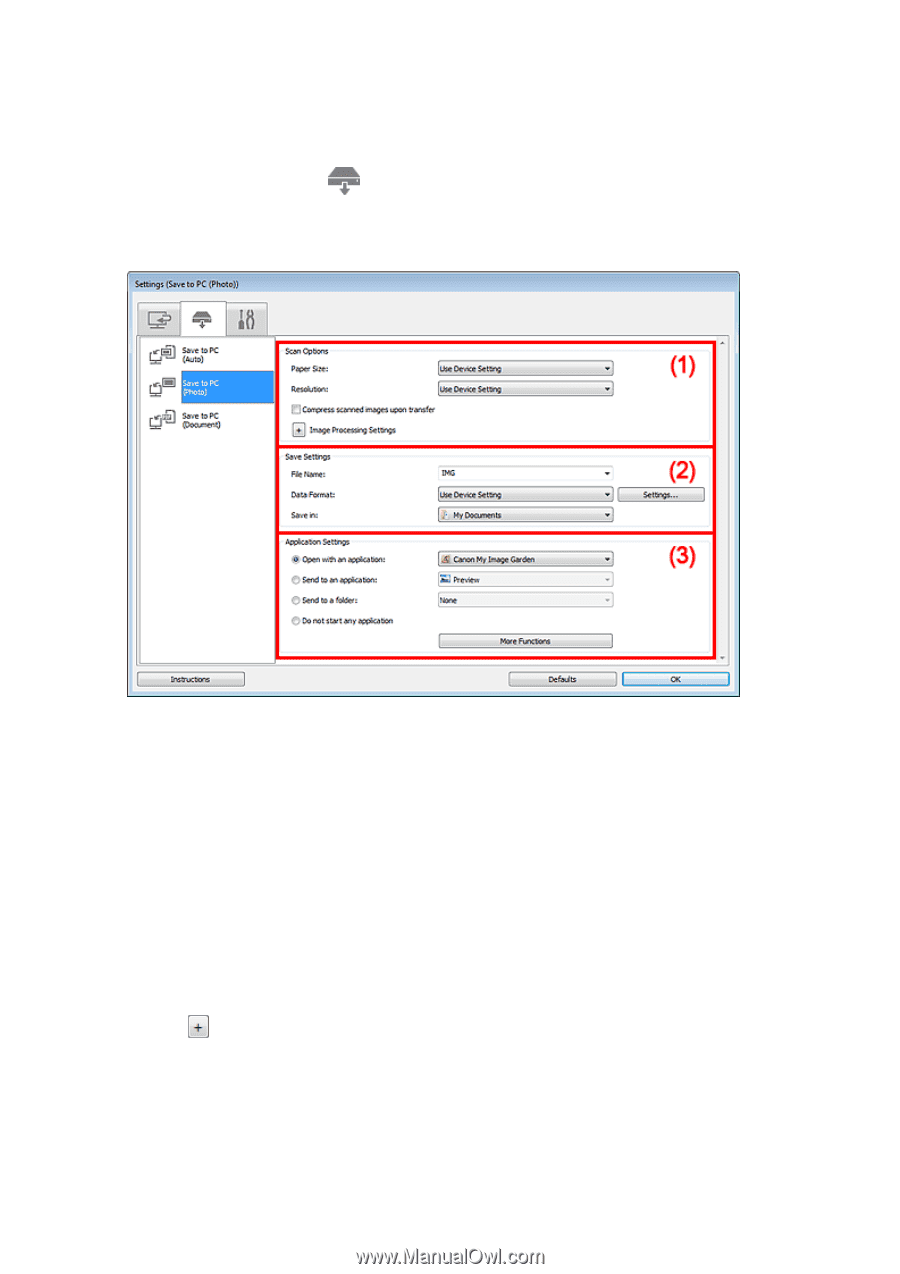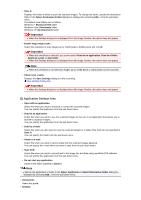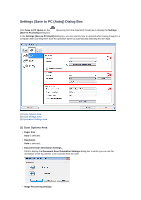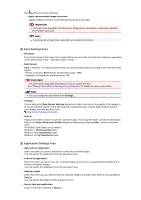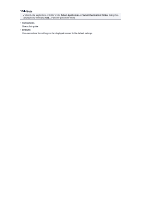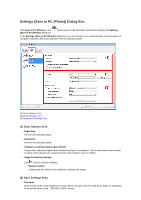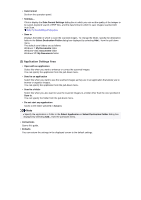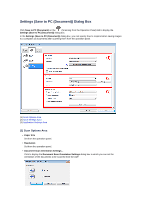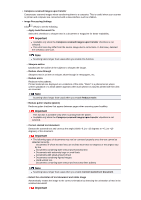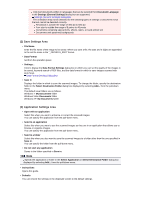Canon PIXMA MX392 Manual - Page 63
Settings Save to PC Photo Dialog Box
 |
View all Canon PIXMA MX392 manuals
Add to My Manuals
Save this manual to your list of manuals |
Page 63 highlights
Settings (Save to PC (Photo)) Dialog Box Click Save to PC (Photo) on the (Save to PC (Photo)) dialog box. (Scanning from the Operation Panel) tab to display the Settings In the Settings (Save to PC (Photo)) dialog box, you can specify how to respond when saving images to a computer as photos after scanning them from the operation panel. (1) Scan Options Area (2) Save Settings Area (3) Application Settings Area (1) Scan Options Area • Paper Size Set from the operation panel. • Resolution Set from the operation panel. • Compress scanned images upon transfer Compresses scanned images when transferring them to a computer. This is useful when your scanner or printer and computer are connected with a slow interface such as USB1.1. • Image Processing Settings Click (Plus) to set the following. • Sharpen outline Emphasizes the outline of the subjects to sharpen the image. (2) Save Settings Area • File Name Enter the file name of the image to be saved. When you save a file, the date and 4 digits are appended to the set file name in the "_20XX0101_0001" format.