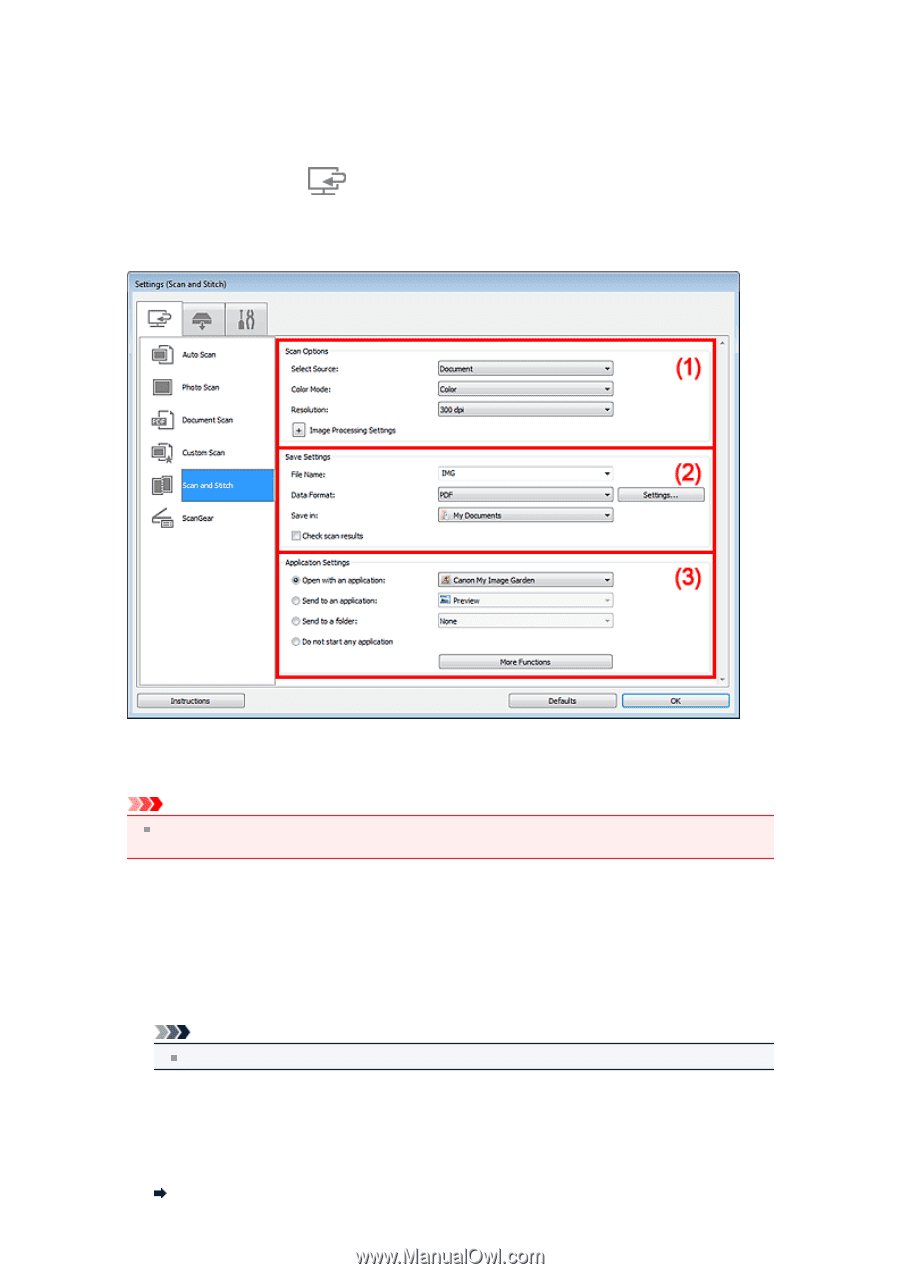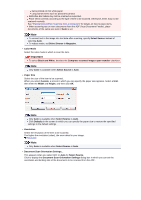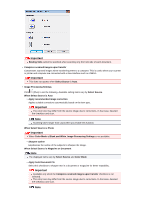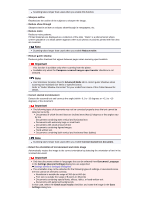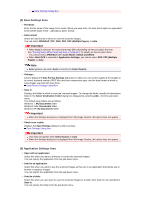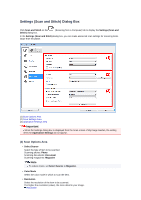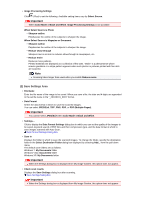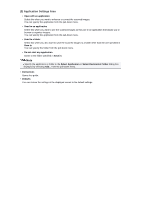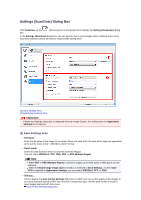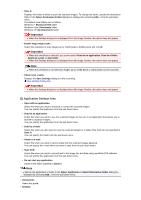Canon PIXMA MX392 Manual - Page 54
Settings Scan and Stitch Dialog Box
 |
View all Canon PIXMA MX392 manuals
Add to My Manuals
Save this manual to your list of manuals |
Page 54 highlights
Settings (Scan and Stitch) Dialog Box Click Scan and Stitch on the Stitch) dialog box. (Scanning from a Computer) tab to display the Settings (Scan and In the Settings (Scan and Stitch) dialog box, you can make advanced scan settings for scanning items larger than the platen. (1) Scan Options Area (2) Save Settings Area (3) Application Settings Area Important When the Settings dialog box is displayed from the Scan screen of My Image Garden, the setting items for Application Settings do not appear. (1) Scan Options Area • Select Source Select the type of item to be scanned. Scanning photos: Photo Scanning documents: Document Scanning magazines: Magazine Note To reduce moire, set Select Source to Magazine. • Color Mode Select the color mode in which to scan the item. • Resolution Select the resolution of the item to be scanned. The higher the resolution (value), the more detail in your image. Resolution