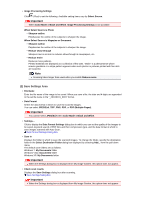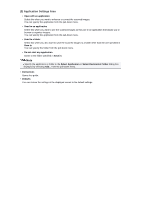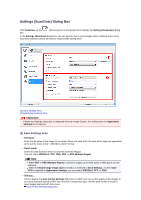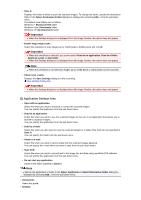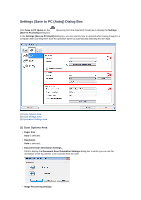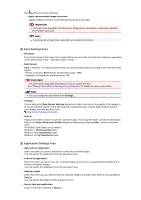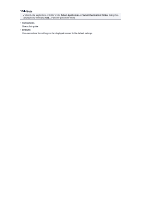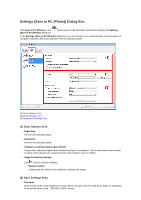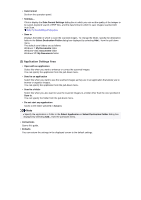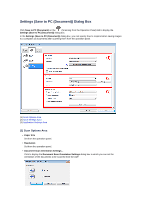Canon PIXMA MX392 Manual - Page 60
Settings Save to PC Auto Dialog Box
 |
View all Canon PIXMA MX392 manuals
Add to My Manuals
Save this manual to your list of manuals |
Page 60 highlights
Settings (Save to PC (Auto)) Dialog Box Click Save to PC (Auto) on the (Save to PC (Auto)) dialog box. (Scanning from the Operation Panel) tab to display the Settings In the Settings (Save to PC (Auto)) dialog box, you can specify how to respond when saving images to a computer after scanning them from the operation panel by automatically detecting the item type. (1) Scan Options Area (2) Save Settings Area (3) Application Settings Area (1) Scan Options Area • Paper Size Auto is selected. • Resolution Auto is selected. • Document Scan Orientation Settings... Click to display the Document Scan Orientation Settings dialog box in which you can set the orientation of the documents to be scanned from the ADF. • Image Processing Settings
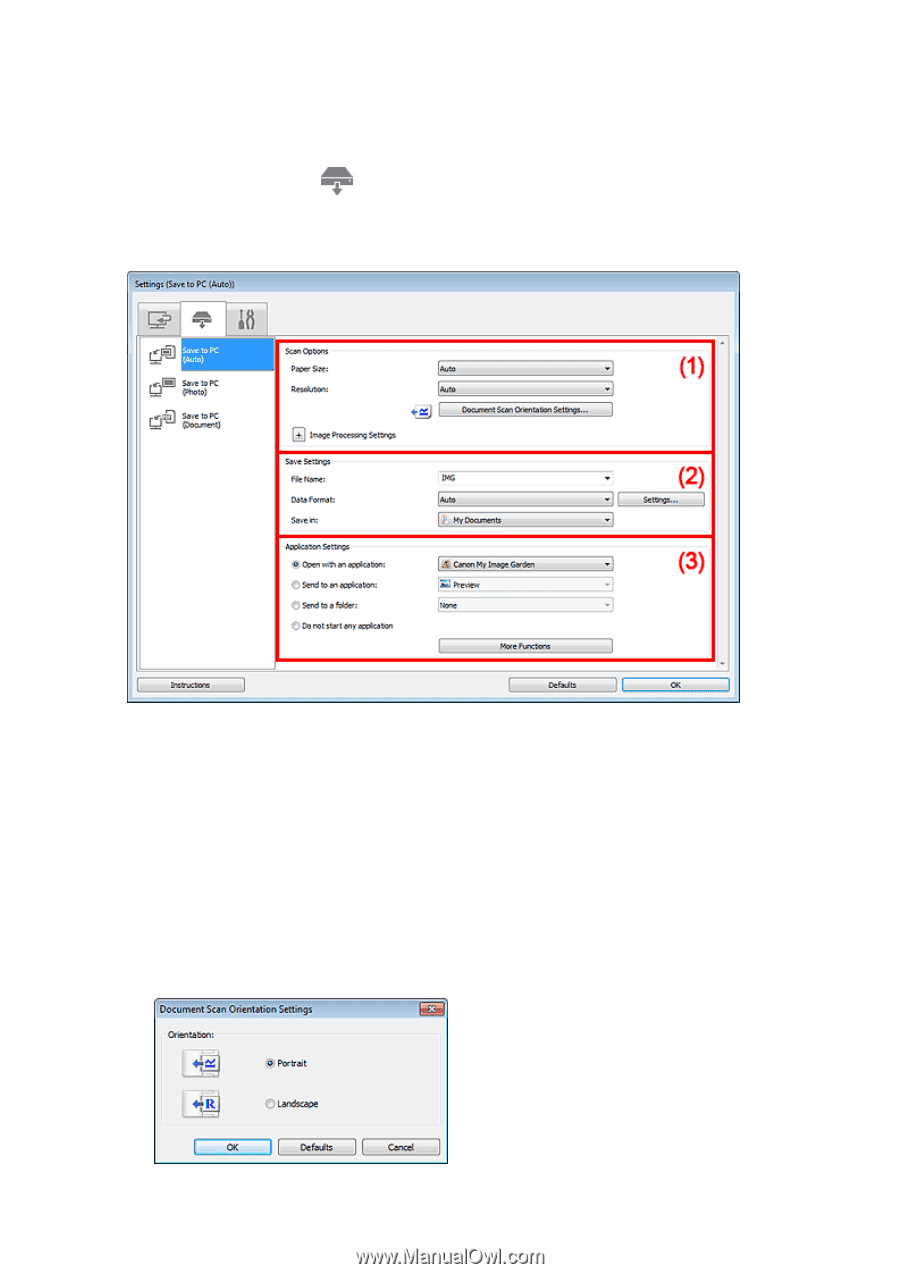
Settings (Save to PC (Auto)) Dialog Box
Click
Save to PC (Auto)
on the
(Scanning from the Operation Panel) tab to display the
Settings
(Save to PC (Auto))
dialog box.
In the
Settings (Save to PC (Auto))
dialog box, you can specify how to respond when saving images to a
computer after scanning them from the operation panel by automatically detecting the item type.
(1)
Scan Options Area
(2)
Save Settings Area
(3)
Application Settings Area
(1) Scan Options Area
•
Paper Size
Auto
is selected.
•
Resolution
Auto
is selected.
•
Document Scan Orientation Settings...
Click to display the
Document Scan Orientation Settings
dialog box in which you can set the
orientation of the documents to be scanned from the ADF.
•
Image Processing Settings