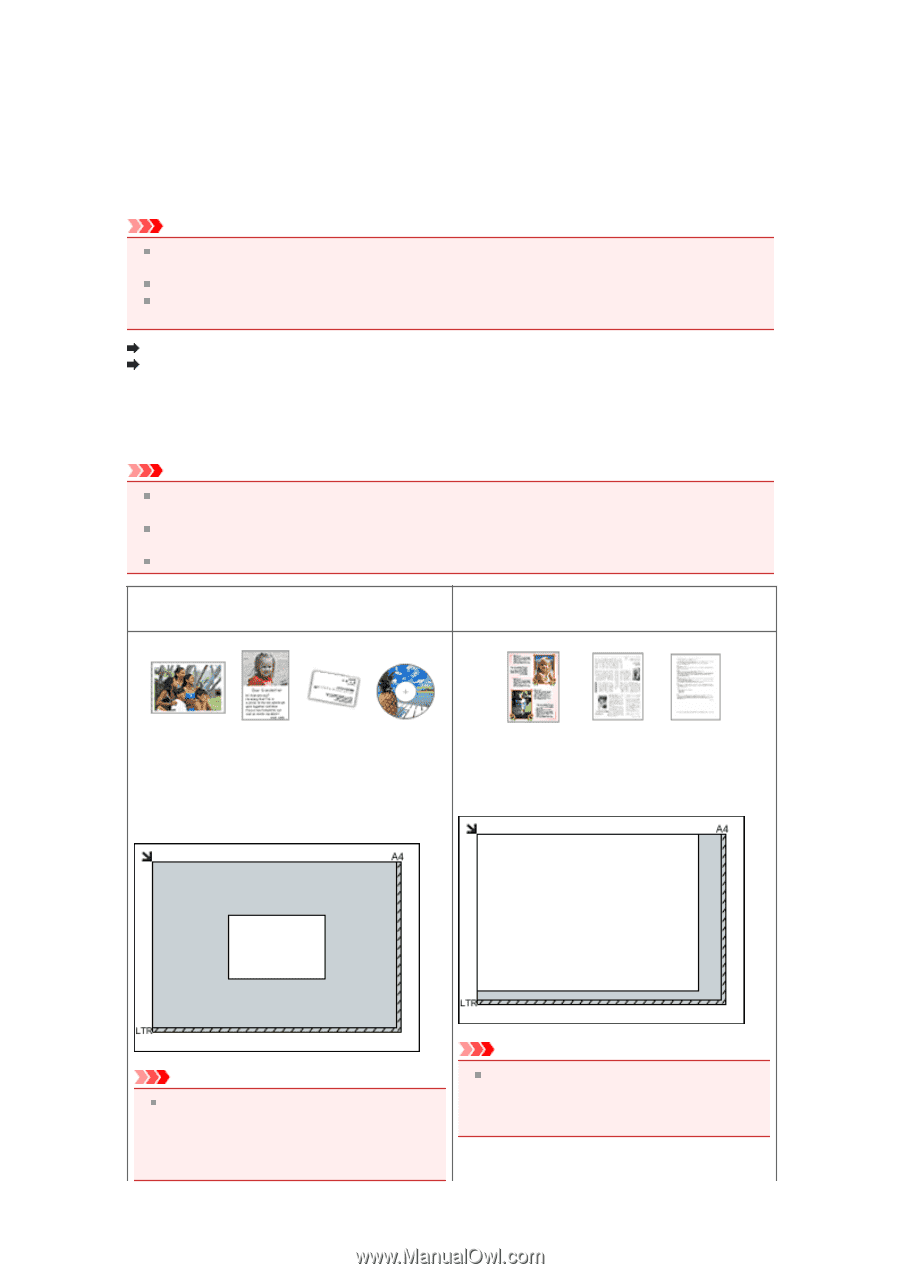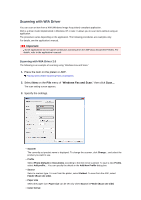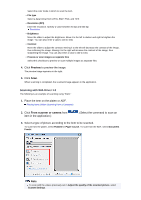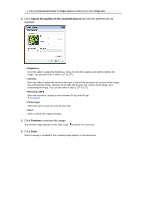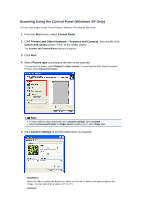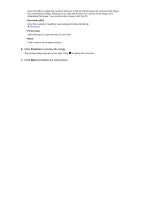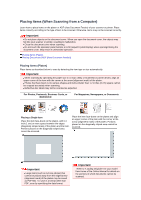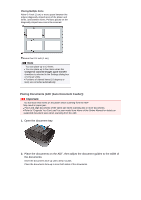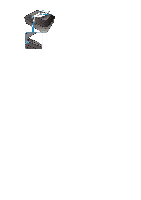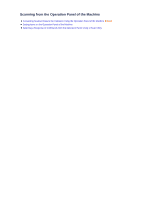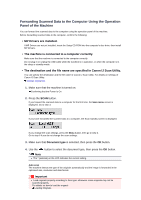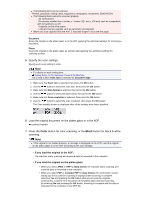Canon PIXMA MX392 Manual - Page 160
Placing Items Platen
 |
View all Canon PIXMA MX392 manuals
Add to My Manuals
Save this manual to your list of manuals |
Page 160 highlights
Placing Items (When Scanning from a Computer) Learn how to place items on the platen or ADF (Auto Document Feeder) of your scanner or printer. Place items correctly according to the type of item to be scanned. Otherwise, items may not be scanned correctly. Important Do not place objects on the document cover. When you open the document cover, the objects may fall into your scanner or printer, resulting in malfunction. Close the document cover when scanning. Do not touch the operation panel buttons or LCD (Liquid Crystal Display) when opening/closing the document cover. May result in unintended operation. Placing Items (Platen) Placing Documents (ADF (Auto Document Feeder)) Placing Items (Platen) Place items as described below to scan by detecting the item type or size automatically. Important When scanning by specifying the paper size in IJ Scan Utility or ScanGear (scanner driver), align an upper corner of the item with the corner at the arrow (alignment mark) of the platen. Photos that have been cut to various shapes and items smaller than 1.2 inches (3 cm) square cannot be cropped accurately when scanning. Reflective disc labels may not be scanned as expected. For Photos, Postcards, Business Cards, or BD/DVD/CD For Magazines, Newspapers, or Documents Placing a Single Item Place the item face-down on the platen, with 0.4 inch (1 cm) or more space between the edges (diagonally striped area) of the platen and the item. Portions placed on the diagonally striped area cannot be scanned. Place the item face-down on the platen and align an upper corner of the item with the corner at the arrow (alignment mark) of the platen. Portions placed on the diagonally striped area cannot be scanned. Important Large items (such as A4 size photos) that cannot be placed away from the edges/arrow (alignment mark) of the platen may be saved as PDF files. To save in a format other than PDF, scan by specifying the data format. Important Refer to "Loading Originals" for your model from Home of the Online Manual for details on the portions in which documents cannot be scanned.