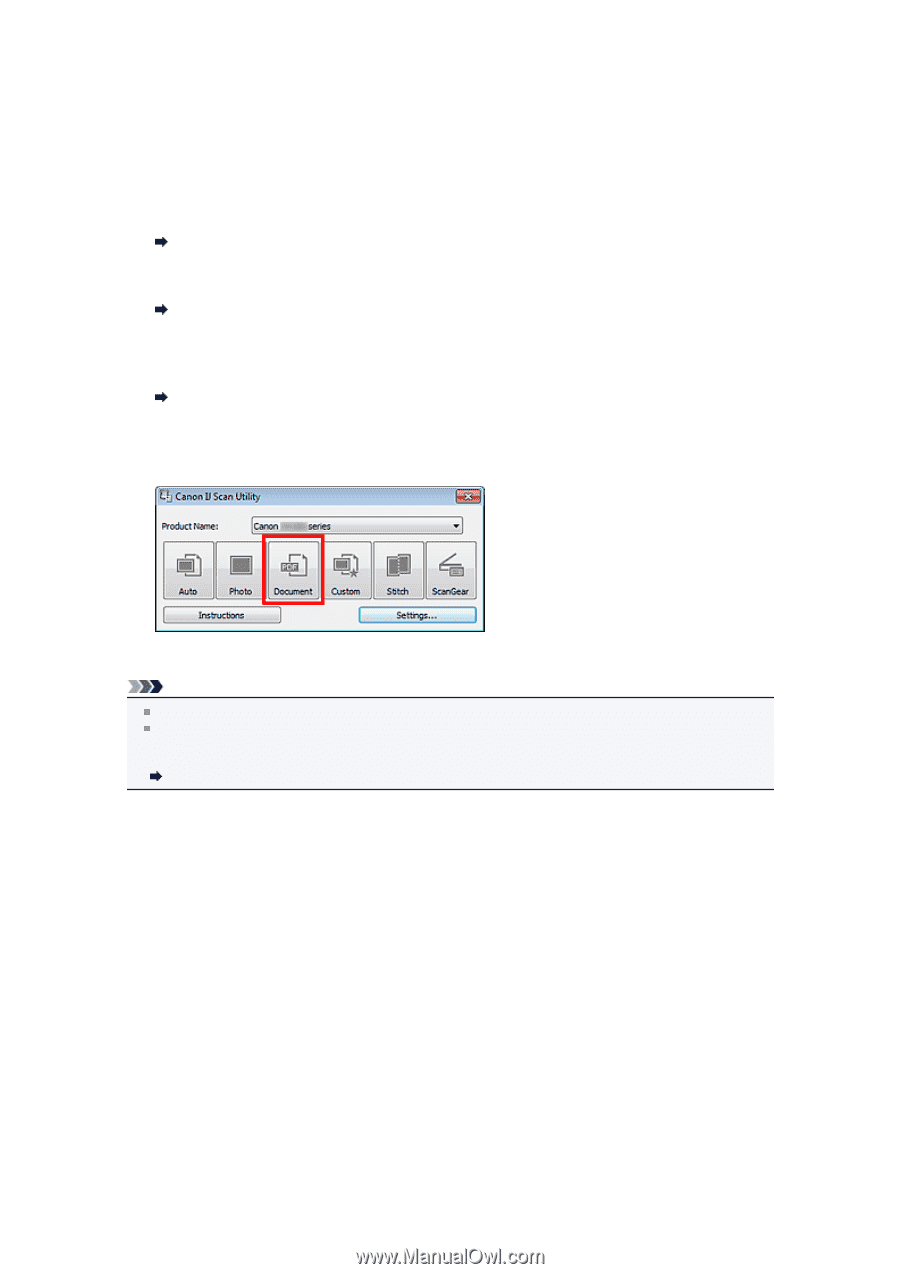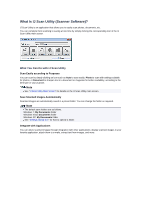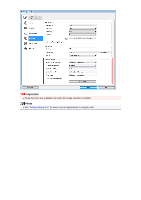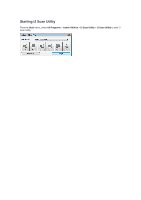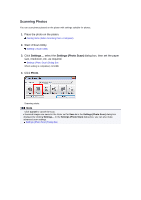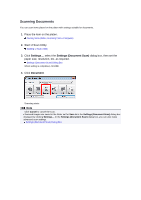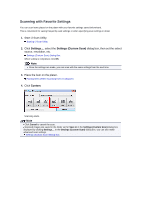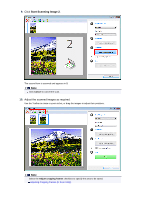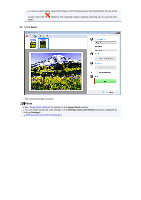Canon PIXMA MX392 Manual - Page 11
Scanning Documents
 |
View all Canon PIXMA MX392 manuals
Add to My Manuals
Save this manual to your list of manuals |
Page 11 highlights
Scanning Documents You can scan items placed on the platen with settings suitable for documents. 1. Place the item on the platen. Placing Items (When Scanning from a Computer) 2. Start IJ Scan Utility. Starting IJ Scan Utility 3. Click Settings..., select the Settings (Document Scan) dialog box, then set the paper size, resolution, etc. as required. Settings (Document Scan) Dialog Box When setting is completed, click OK. 4. Click Document. Scanning starts. Note Click Cancel to cancel the scan. Scanned images are saved in the folder set for Save in in the Settings (Document Scan) dialog box displayed by clicking Settings.... In the Settings (Document Scan) dialog box, you can also make advanced scan settings. Settings (Document Scan) Dialog Box