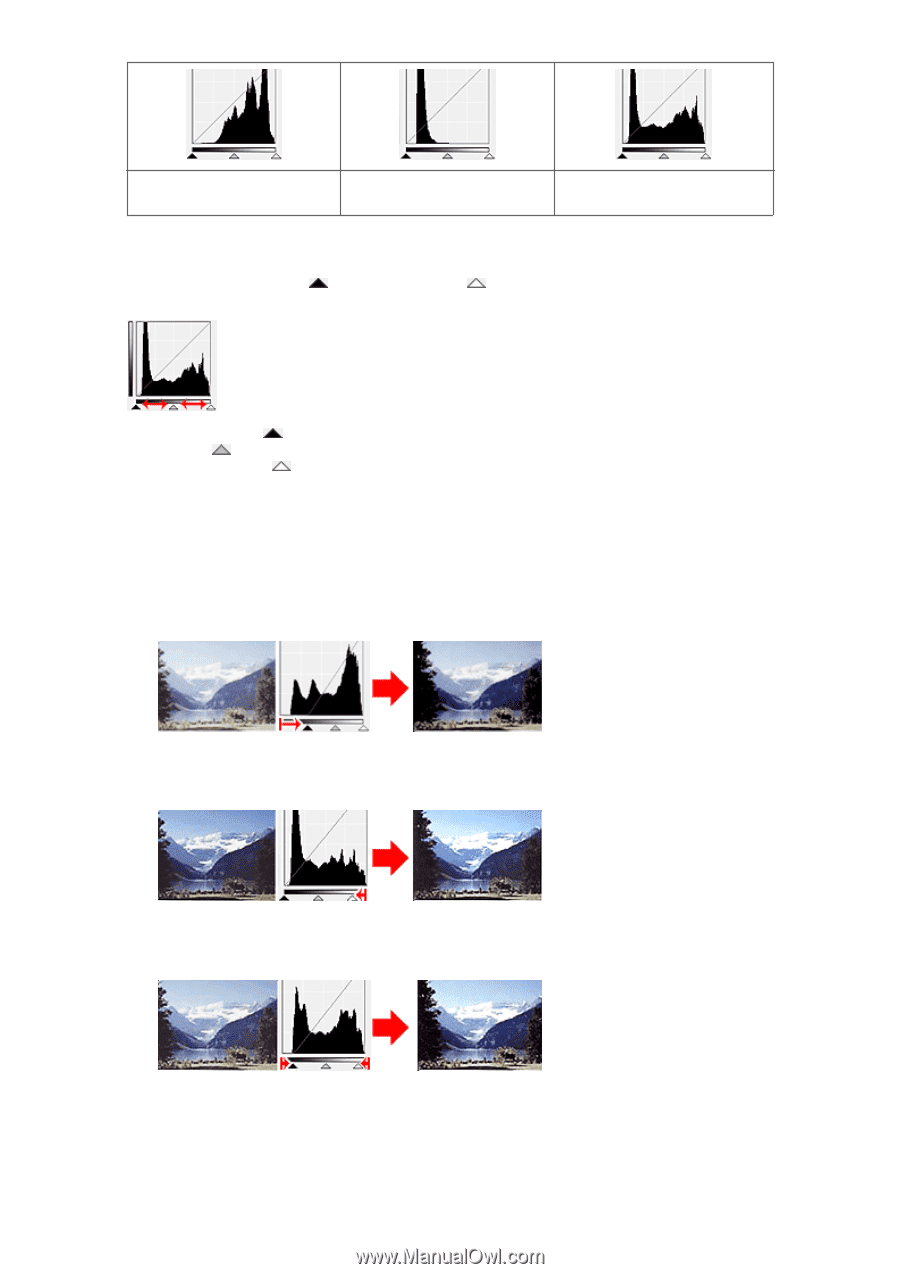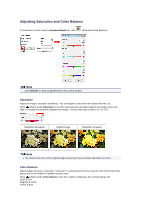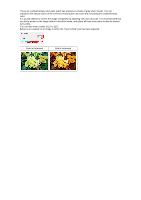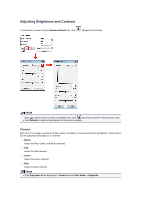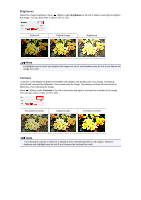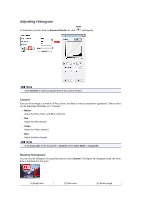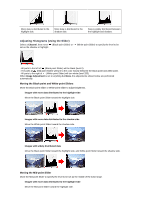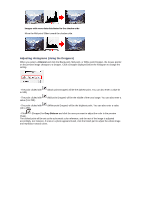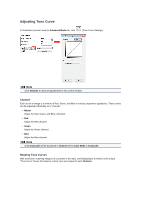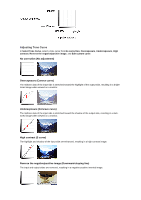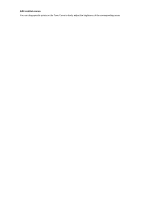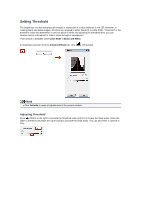Canon PIXMA MX392 Manual - Page 102
Adjusting Histograms Using the Slider
 |
View all Canon PIXMA MX392 manuals
Add to My Manuals
Save this manual to your list of manuals |
Page 102 highlights
More data is distributed to the highlight side. More data is distributed to the shadow side. Data is widely distributed between the highlight and shadow. Adjusting Histograms (Using the Slider) Select a Channel, then move (Black-point Slider) or set as the shadow or highlight. (White-point Slider) to specify the level to be - All parts to the left of (Black-point Slider) will be black (level 0). - The parts at (Mid-point Slider) will turn to the color exactly between the black-point and white-point. - All parts to the right of (White-point Slider) will turn white (level 255). When Image Adjustment is set to anything but None, the adjustments shown below are performed automatically. Moving the Black-point and White-point Sliders Move the Black-point Slider or White-point Slider to adjust brightness. Images with more data distributed to the highlight side Move the Black-point Slider toward the highlight side. Images with more data distributed to the shadow side Move the White-point Slider toward the shadow side. Images with widely distributed data Move the Black-point Slider toward the highlight side, and White-point Slider toward the shadow side. Moving the Mid-point Slider Move the Mid-point Slider to specify the level to be set as the middle of the tonal range. Images with more data distributed to the highlight side Move the Mid-point Slider toward the highlight side.