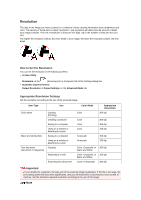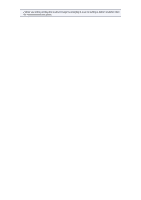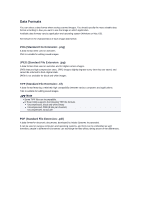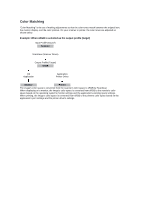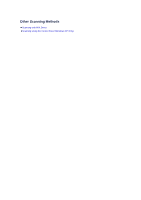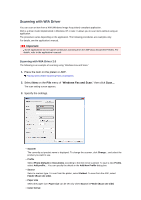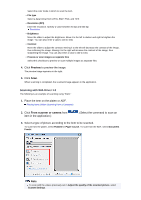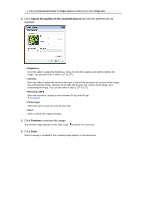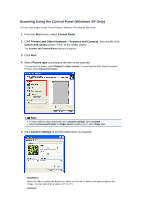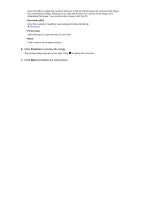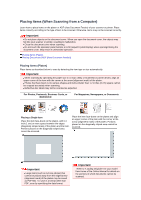Canon PIXMA MX392 Manual - Page 155
Scanning with WIA Driver
 |
View all Canon PIXMA MX392 manuals
Add to My Manuals
Save this manual to your list of manuals |
Page 155 highlights
Scanning with WIA Driver You can scan an item from a WIA (Windows Image Acquisition)-compliant application. WIA is a driver model implemented in Windows XP or later. It allows you to scan items without using an application. The procedure varies depending on the application. The following procedures are examples only. For details, see the application's manual. Important Some applications do not support continuous scanning from the ADF (Auto Document Feeder). For details, refer to the application's manual. Scanning with WIA Driver 2.0 The following is an example of scanning using "Windows Fax and Scan." 1. Place the item on the platen or ADF. Placing Items (When Scanning from a Computer) 2. Select New on the File menu of "Windows Fax and Scan," then click Scan.... The scan setting screen appears. 3. Specify the settings. • Scanner The currently set product name is displayed. To change the scanner, click Change... and select the product you want to use. • Profile Select Photo (Default) or Documents according to the item to be scanned. To save a new Profile, select Add profile.... You can specify the details in the Add New Profile dialog box. • Source Select a scanner type. To scan from the platen, select Flatbed. To scan from the ADF, select Feeder (Scan one side) . • Paper size Select the paper size. Paper size can be set only when Source is Feeder (Scan one side) • Color format