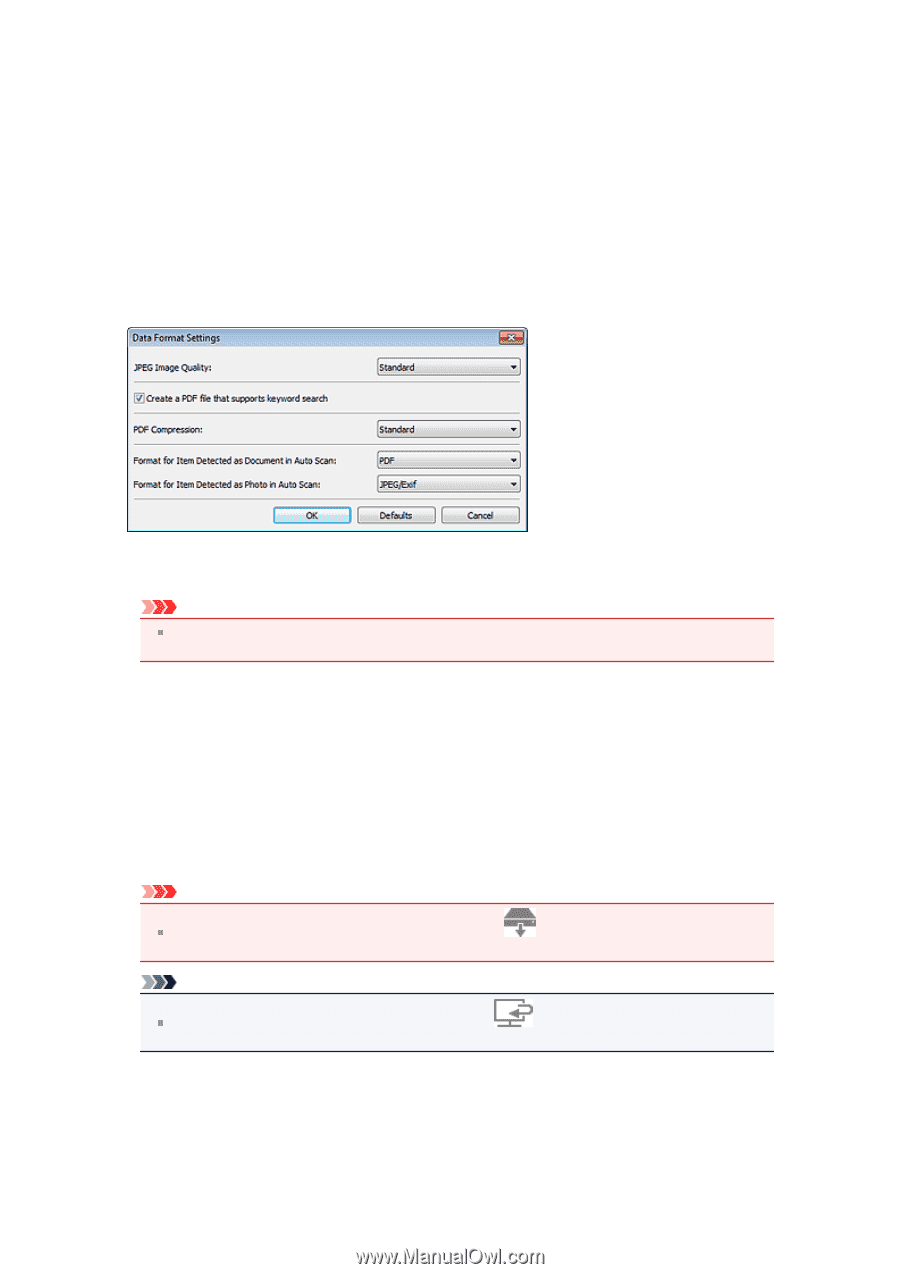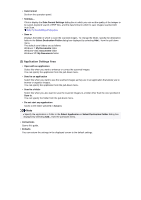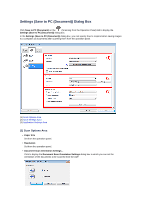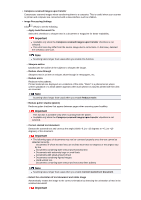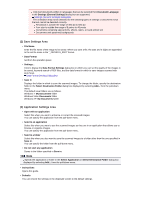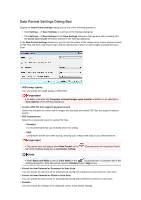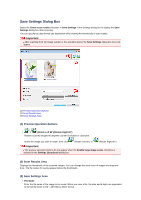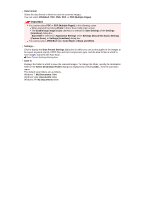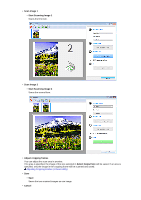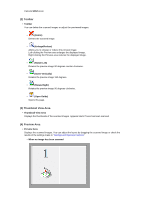Canon PIXMA MX392 Manual - Page 69
Data Format Settings Dialog Box
 |
View all Canon PIXMA MX392 manuals
Add to My Manuals
Save this manual to your list of manuals |
Page 69 highlights
Data Format Settings Dialog Box Display the Data Format Settings dialog box by one of the following operations. • Click Settings... of Save Settings on each tab of the Settings dialog box • Click Settings... of Save Settings in the Save Settings dialog box that appears after scanning with the Check scan results checkbox selected in the Settings dialog box In the Data Format Settings dialog box, you can set the quality of the images to be saved, keyword search of PDF files and their compression type, and the data format in which to save images scanned with Auto Scan. • JPEG Image Quality You can specify the image quality of JPEG files. Important Available only when the Compress scanned images upon transfer checkbox is not selected in Scan Options of the Settings dialog box. • Create a PDF file that supports keyword search Select this checkbox to convert text in images into text data and create PDF files that support keyword search. • PDF Compression Select the compression type for saving PDF files. • Standard It is recommended that you normally select this setting. • High Compresses the file size when saving, allowing you to reduce the load on your network/server. Important This option does not appear when Data Format on the tab of the Settings dialog box is Use Device Setting. Note (Scanning from the Operation Panel) When Black and White is set for Color Mode on the (Scanning from a Computer) tab of the Settings dialog box, PDF files will be saved in Standard even if High is set. • Format for Item Detected as Document in Auto Scan You can specify the data format for automatically saving items detected as documents in Auto Scan. • Format for Item Detected as Photo in Auto Scan You can specify the data format for automatically saving items detected as photos in Auto Scan. • Defaults You can restore the settings in the displayed screen to the default settings.