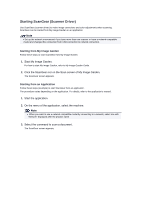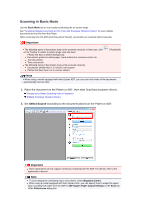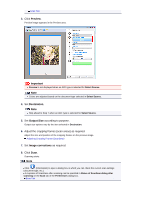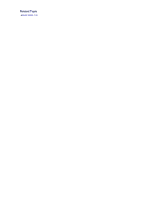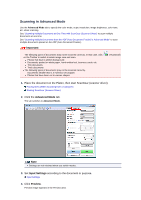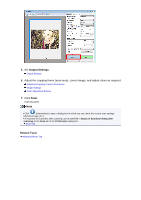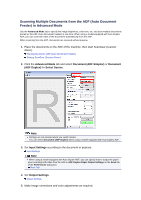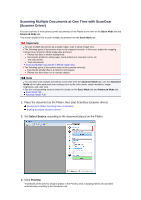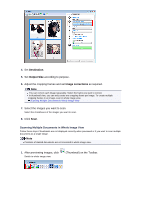Canon PIXMA MX392 Manual - Page 85
Output Settings
 |
View all Canon PIXMA MX392 manuals
Add to My Manuals
Save this manual to your list of manuals |
Page 85 highlights
5. Set Output Settings. Output Settings 6. Adjust the cropping frame (scan area), correct image, and adjust colors as required. Adjusting Cropping Frames (ScanGear) Image Settings Color Adjustment Buttons 7. Click Scan. Scanning starts. Note Click (Information) to open a dialog box in which you can check the current scan settings (document type, etc.). A response of ScanGear after scanning can be specified in Status of ScanGear dialog after scanning on the Scan tab of the Preferences dialog box. Scan Tab Related Topic Advanced Mode Tab
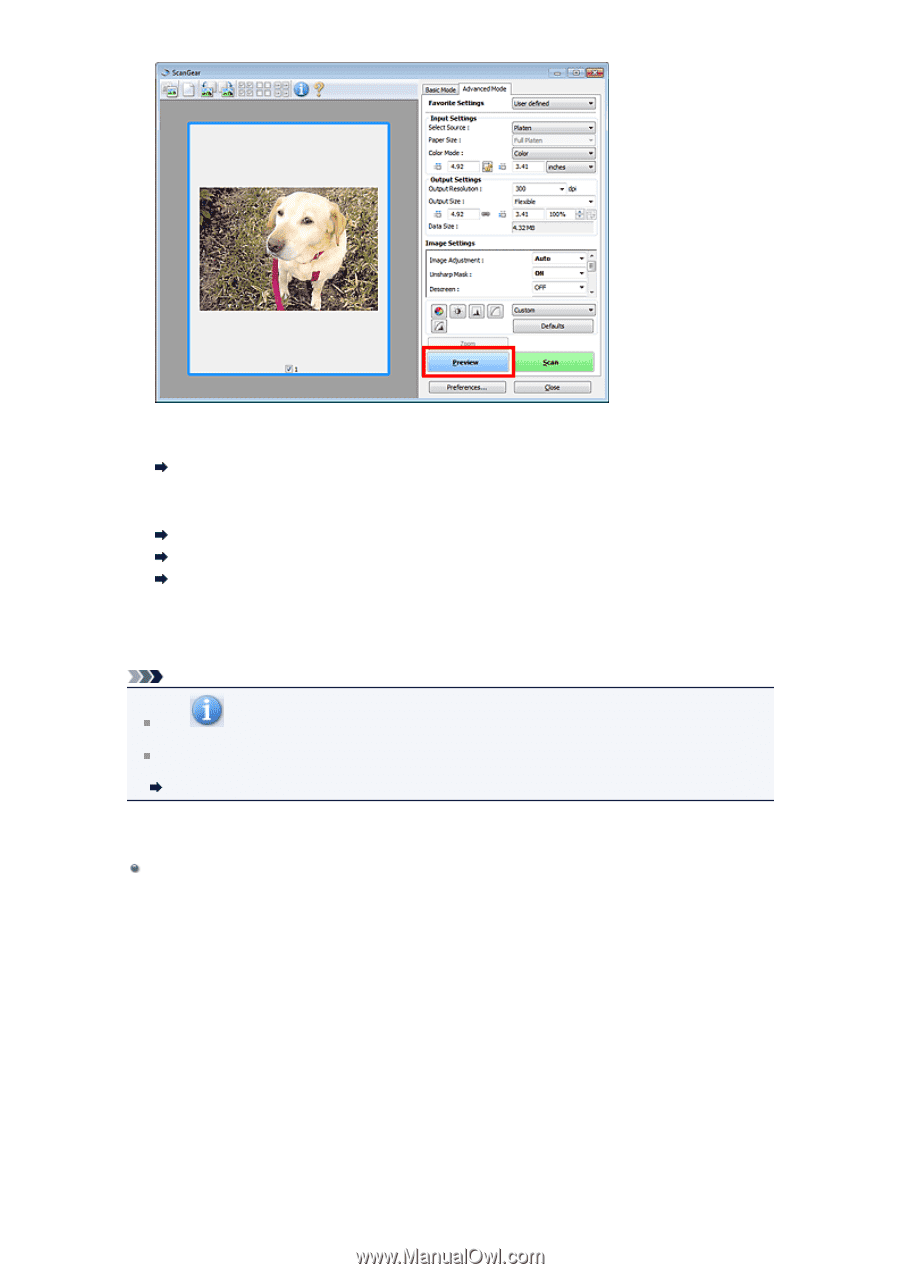
5.
Set
Output Settings
.
Output Settings
6.
Adjust the cropping frame (scan area), correct image, and adjust colors as required.
Adjusting Cropping Frames (ScanGear)
Image Settings
Color Adjustment Buttons
7.
Click
Scan
.
Scanning starts.
Note
Click
(Information) to open a dialog box in which you can check the current scan settings
(document type, etc.).
A response of ScanGear after scanning can be specified in
Status of ScanGear dialog after
scanning
on the
Scan
tab of the
Preferences
dialog box.
Scan Tab
Related Topic
Advanced Mode Tab