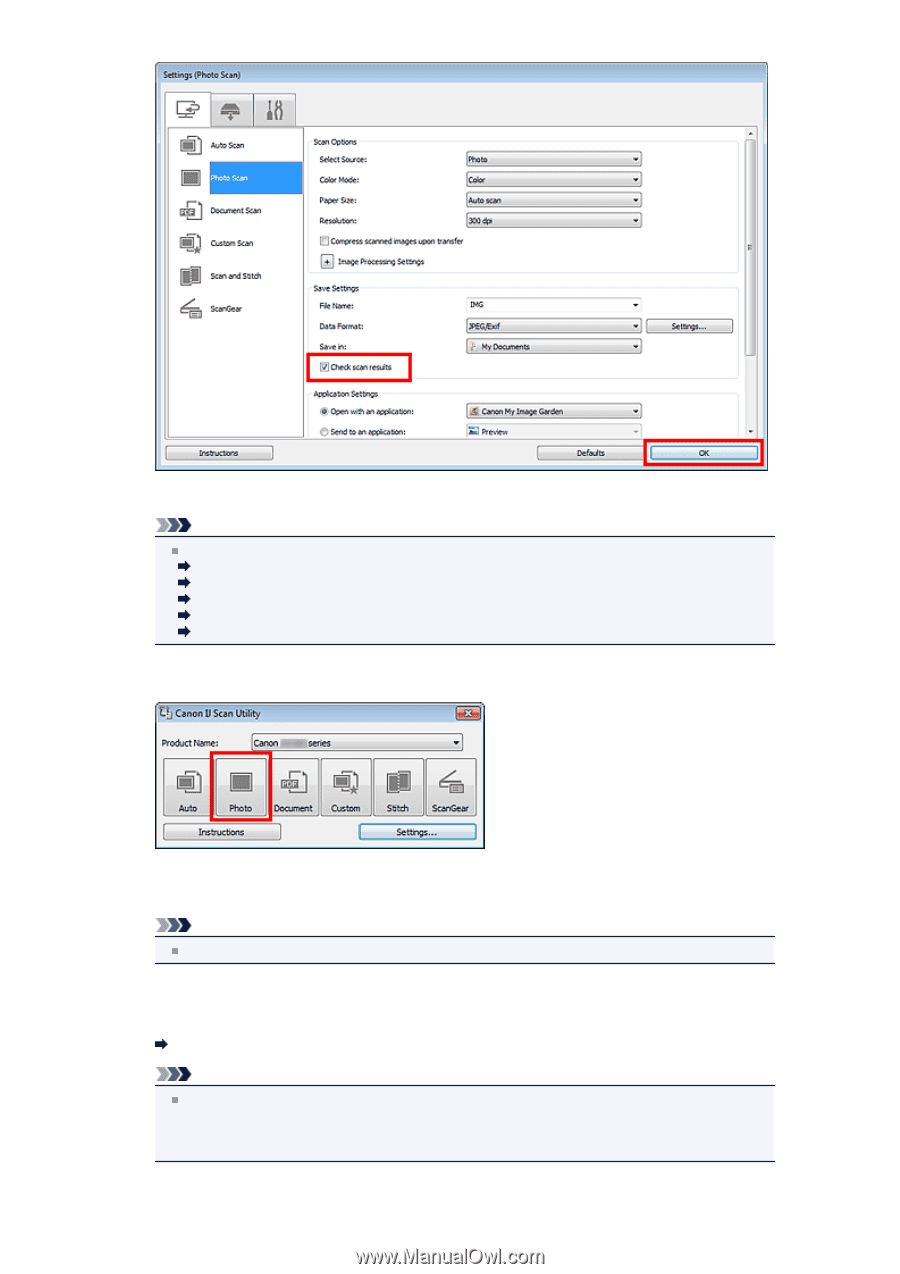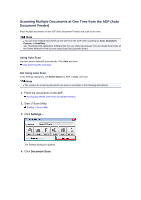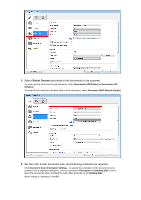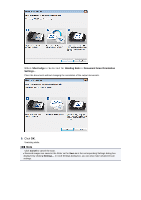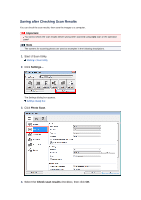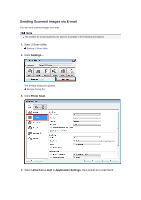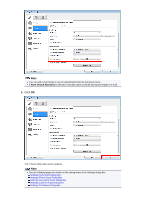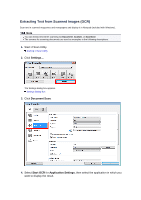Canon PIXMA MX392 Manual - Page 25
Photo
 |
View all Canon PIXMA MX392 manuals
Add to My Manuals
Save this manual to your list of manuals |
Page 25 highlights
The IJ Scan Utility main screen appears. Note See the following pages for details on the setting items in the Settings dialog box. Settings (Photo Scan) Dialog Box Settings (Document Scan) Dialog Box Settings (Custom Scan) Dialog Box Settings (Scan and Stitch) Dialog Box Settings (ScanGear) Dialog Box 5. Click Photo. Scanning starts. When scanning is completed, the Save Settings dialog box appears. Note Click Cancel to cancel the scan. 6. Change the image order or file save options as required. You can change the image order or file save options in the Save Settings dialog box. Save Settings Dialog Box Note The default save folders are as follows. Windows 7: My Documents folder Windows Vista: Documents folder Windows XP: My Documents folder 7. Click OK.