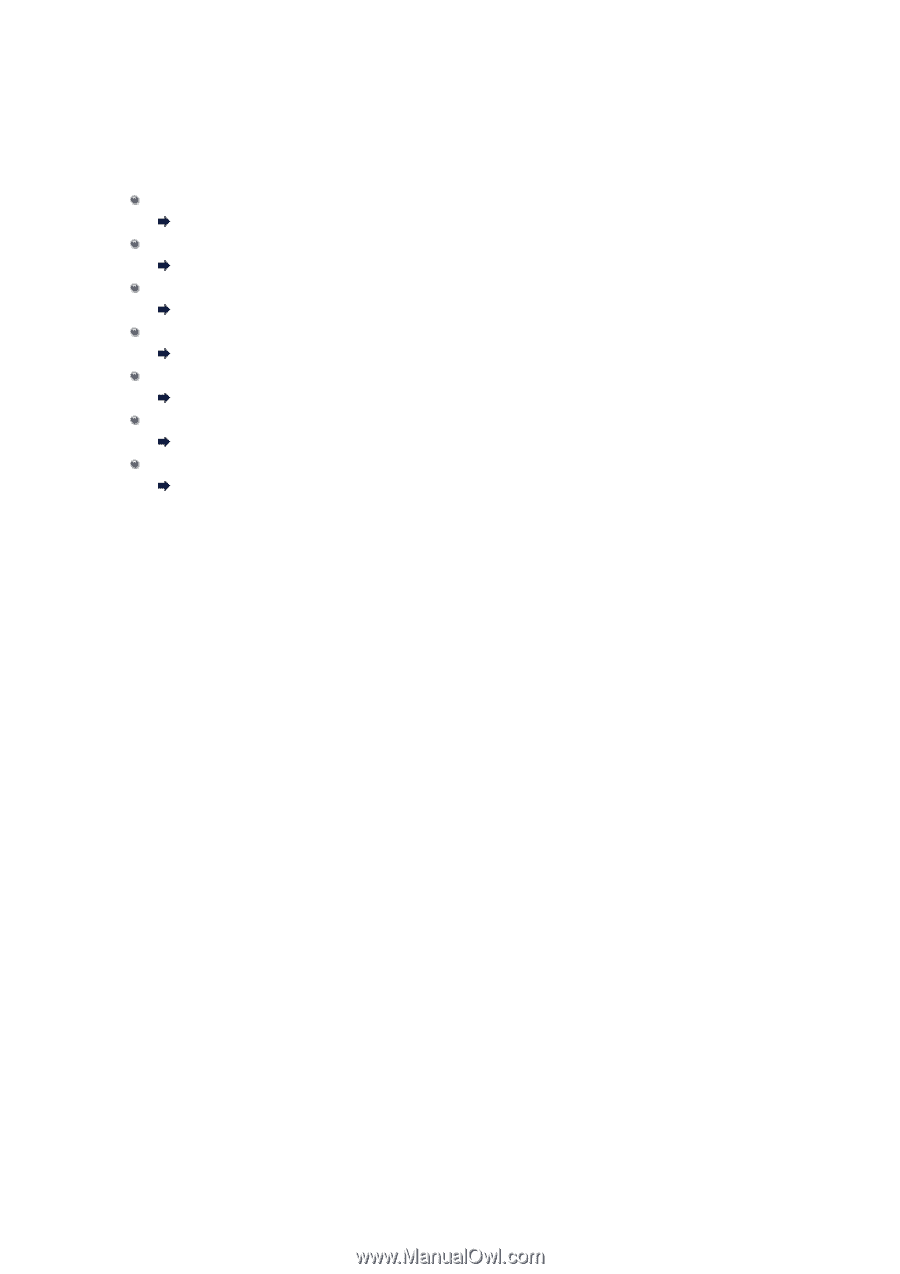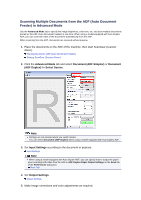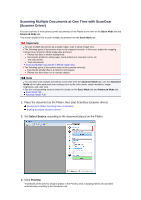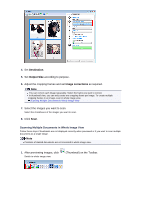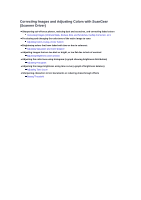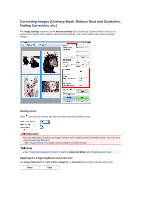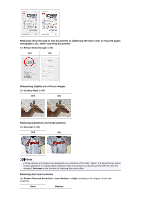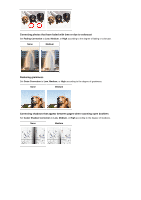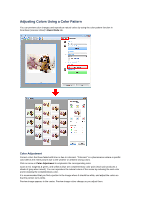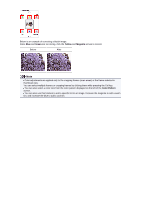Canon PIXMA MX392 Manual - Page 91
Correcting Images and Adjusting Colors with ScanGear, Scanner Driver
 |
View all Canon PIXMA MX392 manuals
Add to My Manuals
Save this manual to your list of manuals |
Page 91 highlights
Correcting Images and Adjusting Colors with ScanGear (Scanner Driver) Sharpening out-of-focus photos, reducing dust and scratches, and correcting faded colors Correcting Images (Unsharp Mask, Reduce Dust and Scratches, Fading Correction, etc.) Previewing and changing the color tone of the entire image to scan Adjusting Colors Using a Color Pattern Brightening colors that have faded with time or due to colorcast Adjusting Saturation and Color Balance Adjusting images that are too dark or bright, or too flat due to lack of contrast Adjusting Brightness and Contrast Adjusting the color tone using histogram (a graph showing brightness distribution) Adjusting Histogram Adjusting the image brightness using tone curve (a graph of brightness balance) Adjusting Tone Curve Sharpening characters in text documents or reducing show-through effects Setting Threshold