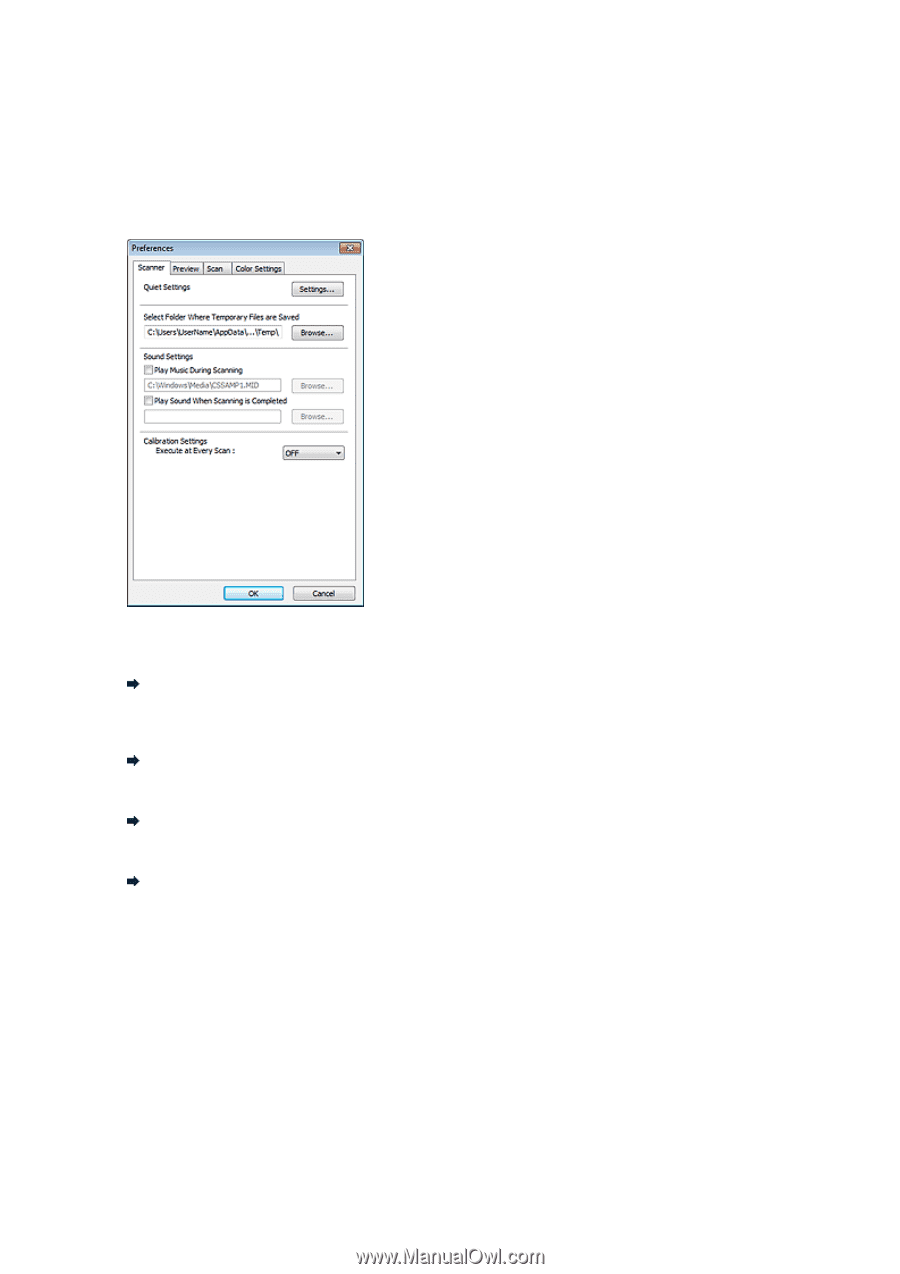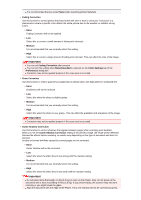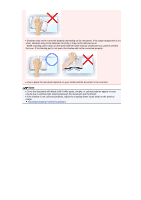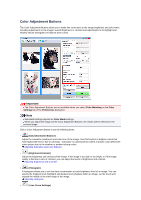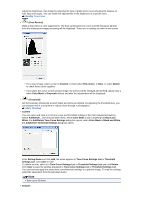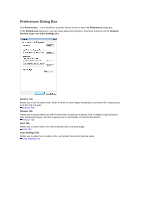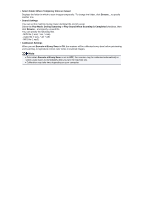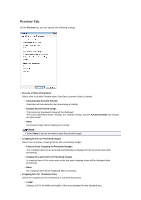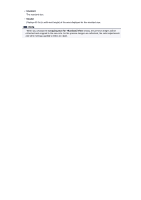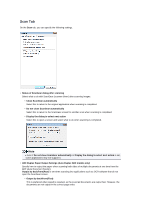Canon PIXMA MX392 Manual - Page 132
Preferences Dialog Box
 |
View all Canon PIXMA MX392 manuals
Add to My Manuals
Save this manual to your list of manuals |
Page 132 highlights
Preferences Dialog Box Click Preferences... in the ScanGear (scanner driver) screen to open the Preferences dialog box. In the Preferences dialog box, you can make advanced settings to ScanGear functions via the Scanner, Preview, Scan, and Color Settings tabs. Scanner Tab Allows you to set the quiet mode, folder in which to save images temporarily, and music file to play during or at the end of a scan. Scanner Tab Preview Tab Allows you to select what to do with Preview when ScanGear is started, how to display cropping frames after previewing images, and the cropping size for thumbnails of scanned documents. Preview Tab Scan Tab Allows you to select what to do with ScanGear after scanning image. Scan Tab Color Settings Tab Allows you to select how to adjust color, and specify the monitor gamma value. Color Settings Tab