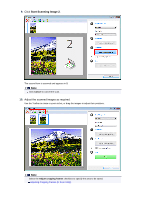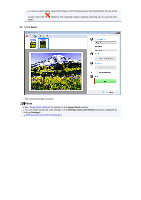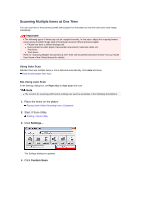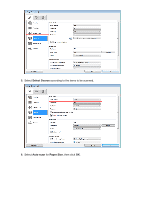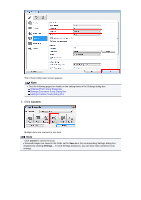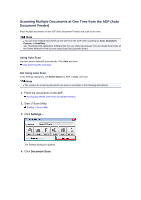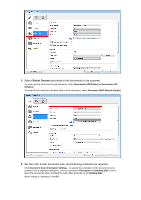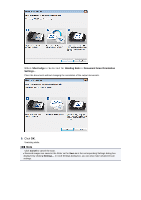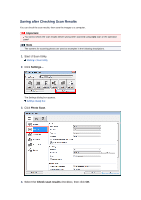Canon PIXMA MX392 Manual - Page 19
Custom
 |
View all Canon PIXMA MX392 manuals
Add to My Manuals
Save this manual to your list of manuals |
Page 19 highlights
The IJ Scan Utility main screen appears. Note See the following pages for details on the setting items in the Settings dialog box. Settings (Photo Scan) Dialog Box Settings (Document Scan) Dialog Box Settings (Custom Scan) Dialog Box 7. Click Custom. Multiple items are scanned at one time. Note Click Cancel to cancel the scan. Scanned images are saved in the folder set for Save in in the corresponding Settings dialog box displayed by clicking Settings.... In each Settings dialog box, you can also make advanced scan settings.
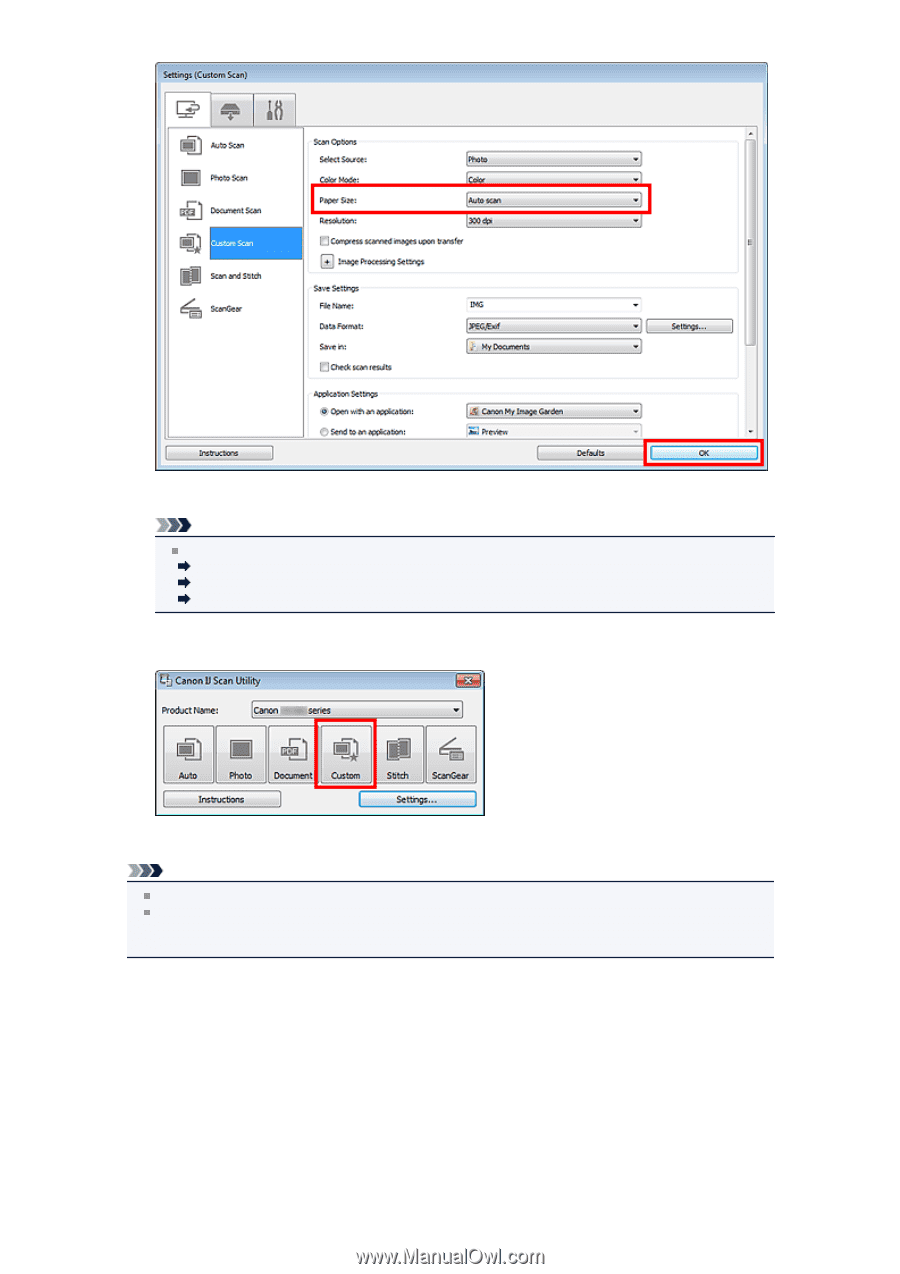
The IJ Scan Utility main screen appears.
Note
See the following pages for details on the setting items in the Settings dialog box.
Settings (Photo Scan) Dialog Box
Settings (Document Scan) Dialog Box
Settings (Custom Scan) Dialog Box
7.
Click
Custom
.
Multiple items are scanned at one time.
Note
Click
Cancel
to cancel the scan.
Scanned images are saved in the folder set for
Save in
in the corresponding Settings dialog box
displayed by clicking
Settings...
. In each Settings dialog box, you can also make advanced scan
settings.