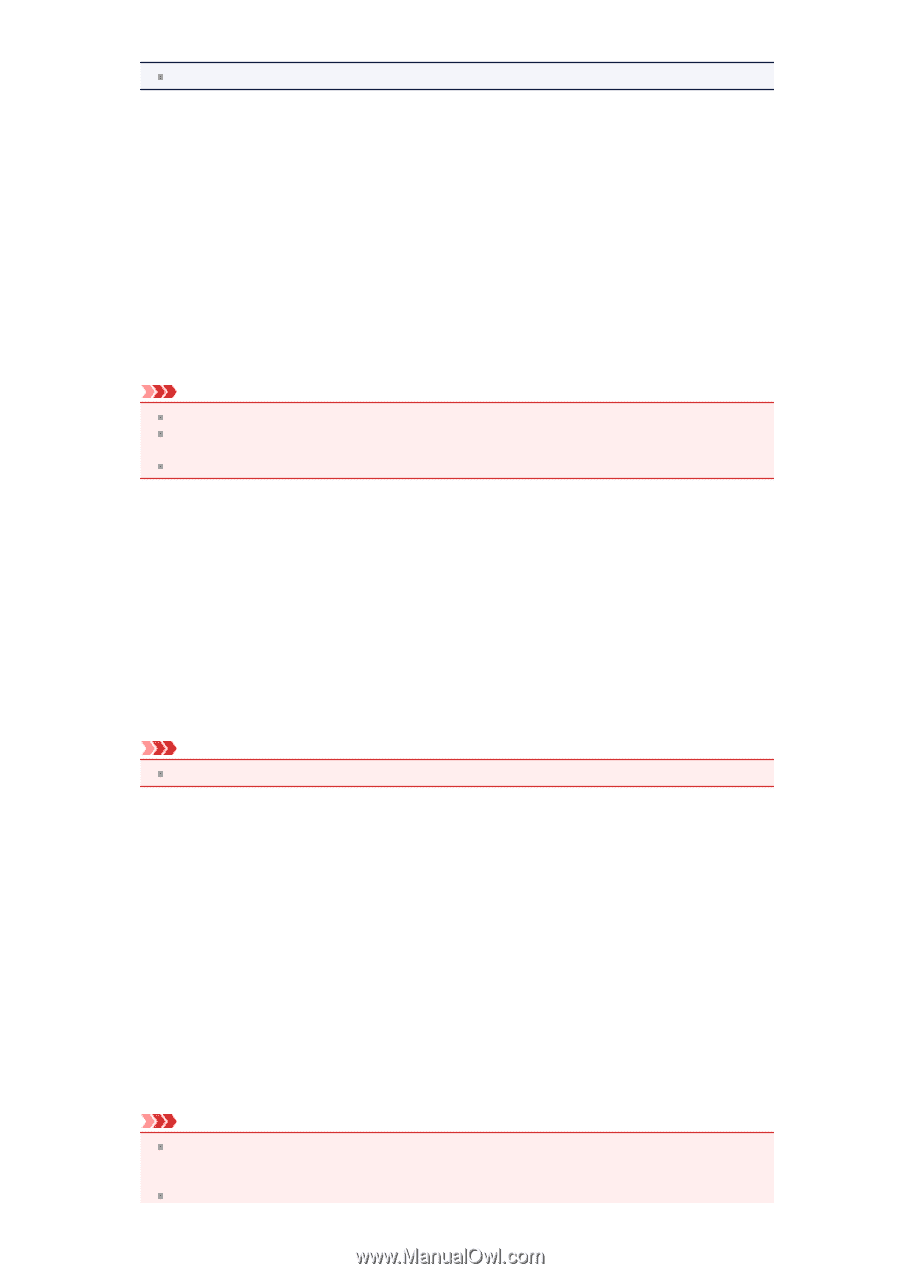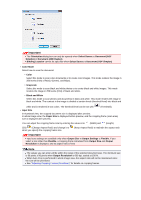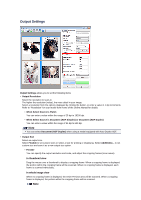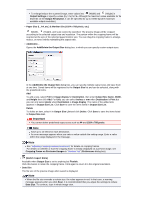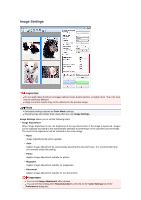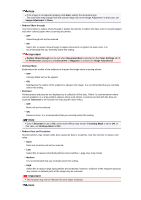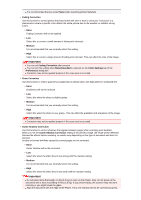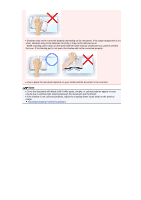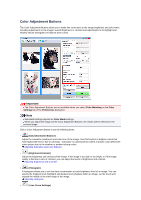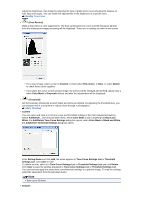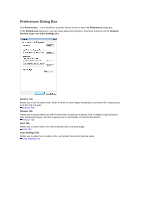Canon PIXMA MX392 Manual - Page 127
Fading Correction, Medium, Recommended, Color Settings, Preferences, Grain Correction, Gutter Shadow
 |
View all Canon PIXMA MX392 manuals
Add to My Manuals
Save this manual to your list of manuals |
Page 127 highlights
It is recommended that you select None when scanning printed materials. • Fading Correction Use this function to correct photos that have faded with time or have a colorcast. "Colorcast" is a phenomenon where a specific color affects the entire picture due to the weather or ambient strong colors. • None Fading Correction will not be applied. • Low Select this to correct a small amount of fading and colorcast. • Medium It is recommended that you normally select this setting. • High Select this to correct a large amount of fading and colorcast. This can affect the tone of the image. Important You can set Fading Correction after preview. You can set this setting when Recommended is selected on the Color Settings tab of the Preferences dialog box. Correction may not be applied properly if the scan area is too small. • Grain Correction Use this function to reduce graininess (roughness) in photos taken with high-speed or sensitized film. • None Graininess will not be reduced. • Low Select this when the photo is slightly grainy. • Medium It is recommended that you normally select this setting. • High Select this when the photo is very grainy. This can affect the gradation and sharpness of the image. Important Correction may not be applied properly if the scan area is too small. • Gutter Shadow Correction Use this function to correct shadows that appear between pages when scanning open booklets. When you set the Gutter Shadow Correction setting in the preview image, the result will be reflected. Preview the effects before scanning, as results vary depending on the type of document and how it is pressed. Unclear or blurred text/lines caused by curved pages are not corrected. • None Gutter shadow will not be corrected. • Low Select this when the effect level is too strong with the medium setting. • Medium It is recommended that you normally select this setting. • High Select this when the effect level is too weak with the medium setting. Important Do not place items that weigh 4.4 lbs (2.0 kg) or more on the Platen. Also, do not press on the document with a force exceeding 4.4 lbs (2.0 kg). If you press heavily, the scanner may not work correctly or you might break the glass. Align the document with the edge of the Platen. If not, the shadow will not be corrected properly.