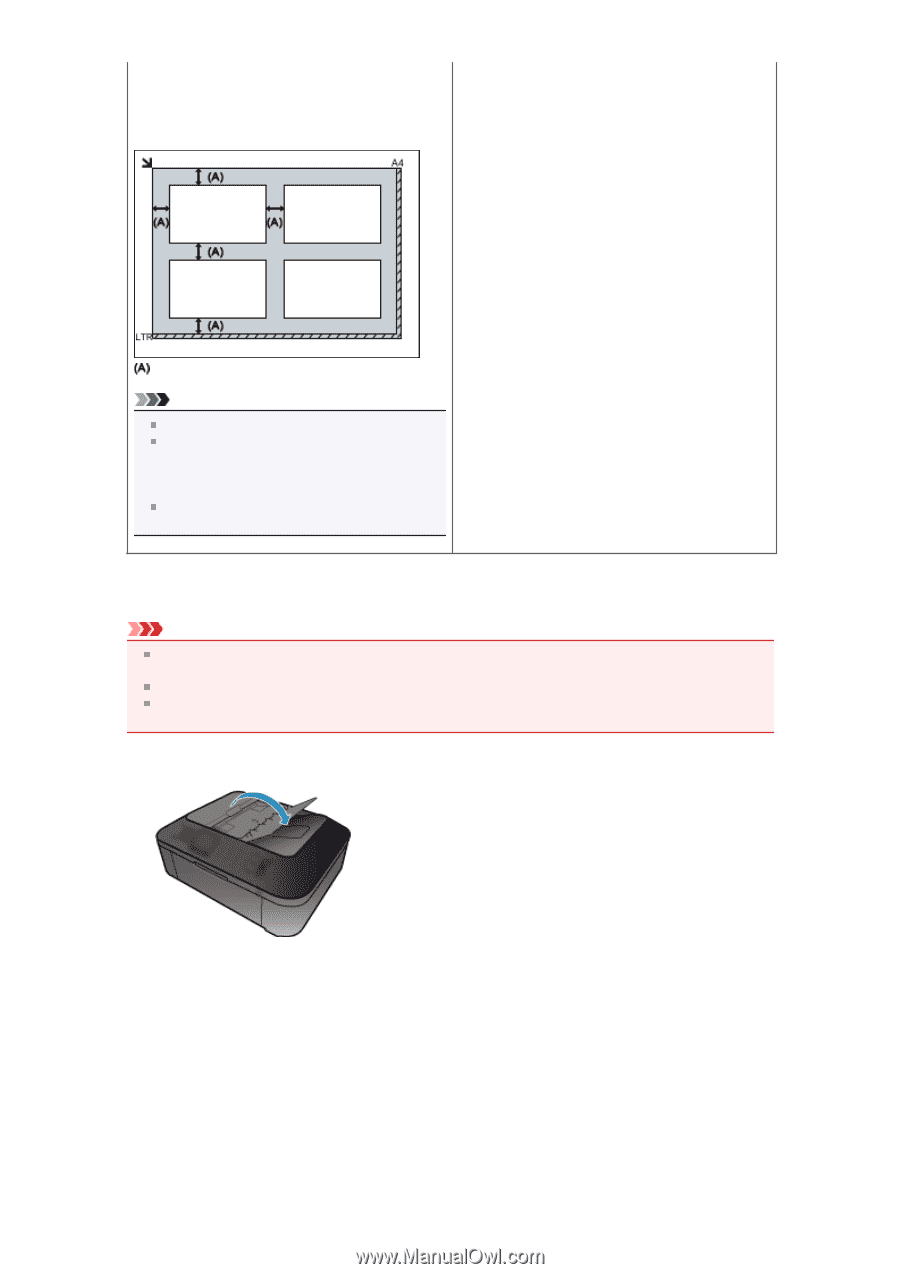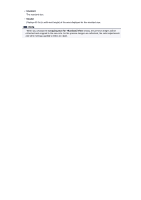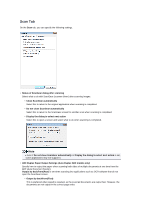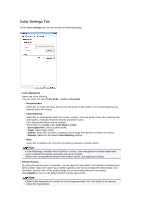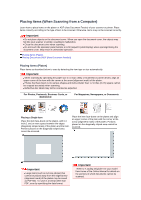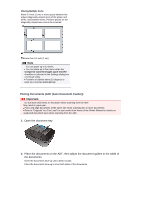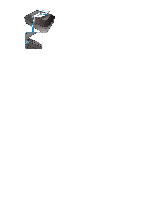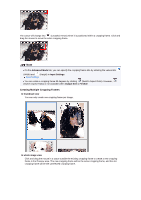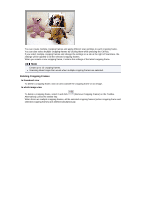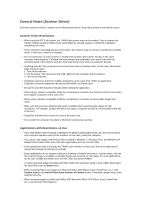Canon PIXMA MX392 Manual - Page 141
Placing Documents ADF Auto Document Feeder
 |
View all Canon PIXMA MX392 manuals
Add to My Manuals
Save this manual to your list of manuals |
Page 141 highlights
Placing Multiple Items Allow 0.4 inch (1 cm) or more space between the edges (diagonally striped area) of the platen and items, and between items. Portions placed on the diagonally striped area cannot be scanned. more than 0.4 inch (1 cm) Note You can place up to 12 items. You can place up to four items when the Compress scanned images upon transfer checkbox is selected in the Settings dialog box of IJ Scan Utility. Positions of slanted items (10 degrees or less) are corrected automatically. Placing Documents (ADF (Auto Document Feeder)) Important Do not leave thick items on the platen when scanning from the ADF. May result in paper jam. Place and align documents of the same size when scanning two or more documents. Refer to "Originals You Can Load" for your model from Home of the Online Manual for details on supported document sizes when scanning from the ADF. 1. Open the document tray 2. Place the documents on the ADF, then adjust the document guides to the width of the documents. Insert the documents face-up until a beep sounds. Place the documents face-up to scan both sides of the documents.